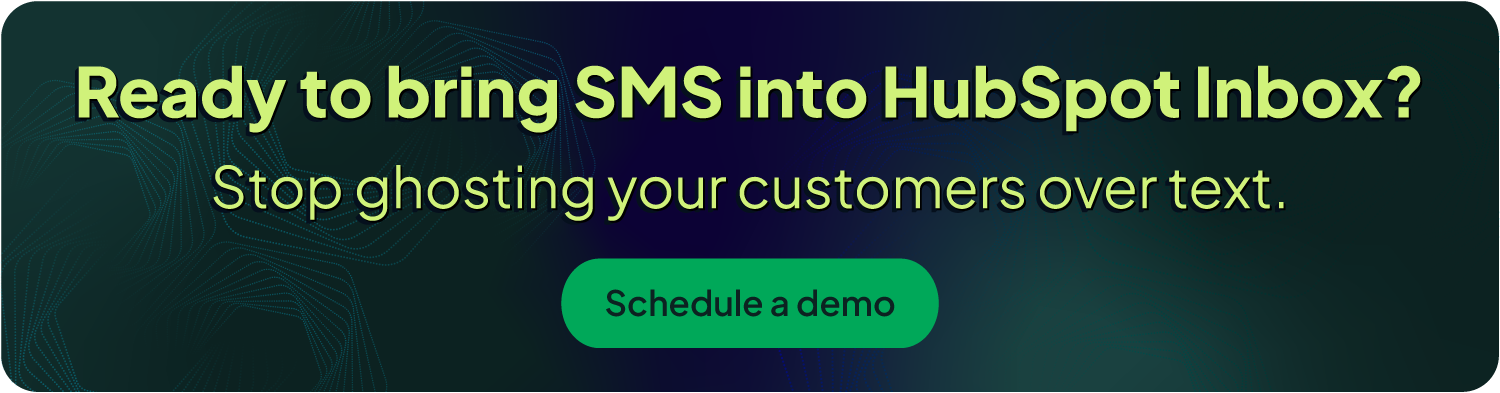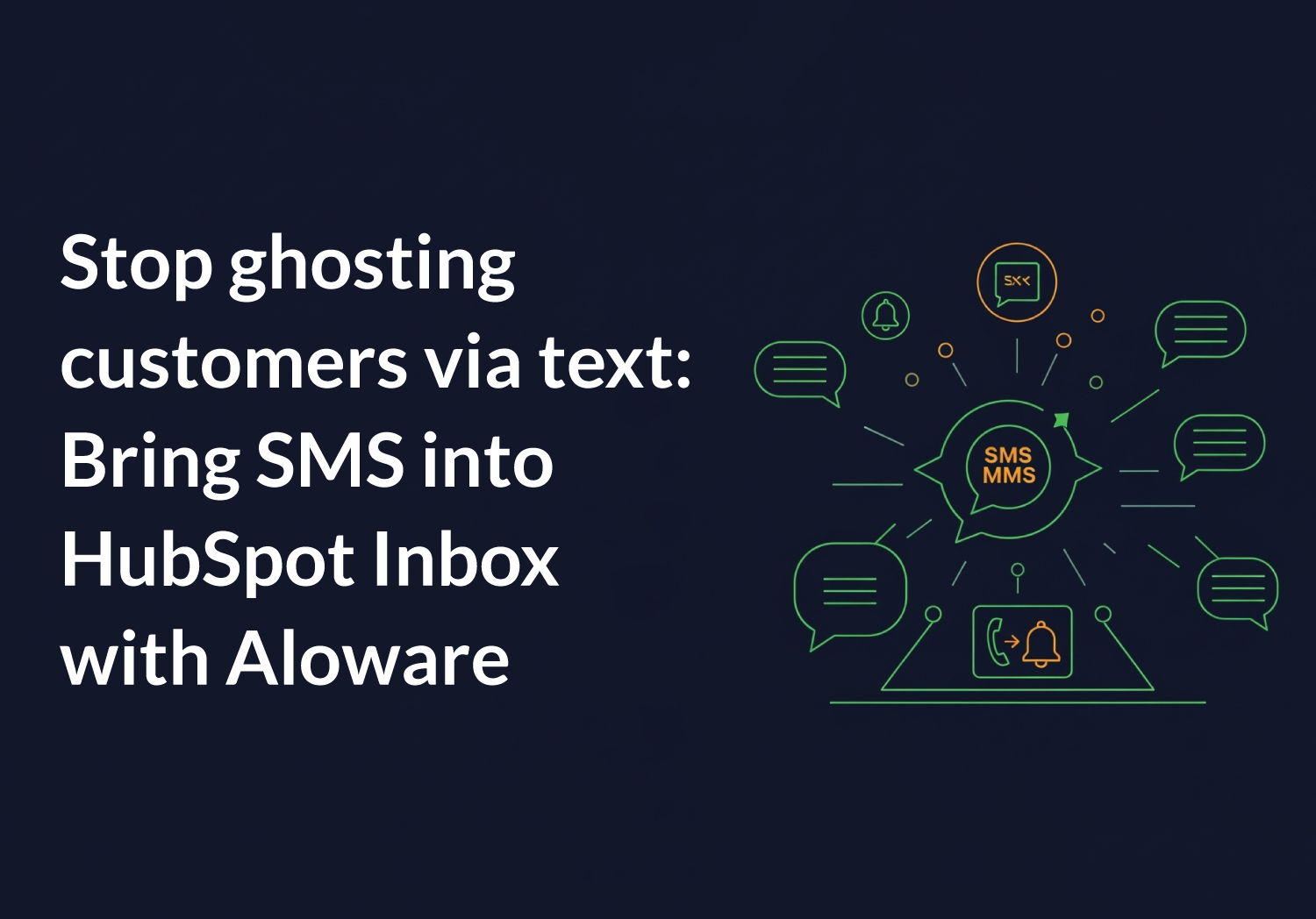Customers hate getting ghosted. They text your business, and instead of a reply, their message vanishes into the void. Meanwhile, your reps are jumping between tools, losing threads, and wasting time manually copying notes into HubSpot.
That’s not a modern customer experience—and it’s costing you deals.
With Aloware’s HubSpot integration, every text and MMS message your customers send appears instantly inside HubSpot Inbox. No more searching or switching tabs.
Just one clean, real-time view of every conversation.
Why SMS belongs in HubSpot Inbox
Your team already lives in HubSpot. That’s where emails, deals, and tasks are managed. So why should texting be stuck in a silo?
When SMS is integrated directly into HubSpot Inbox, you get:
- One unified view – Emails, chats, and now SMS all in one screen.
- Faster response times – Real-time notifications so reps never miss a message.
- No more manual logging – Every text automatically syncs to HubSpot.
- Better customer experience – Customers feel heard and answered right away.
How to connect Aloware SMS to HubSpot Inbox
Getting started takes just a few minutes. Here’s the process:
1- Set up your Aloware–HubSpot integration.
Make sure your accounts are connected.
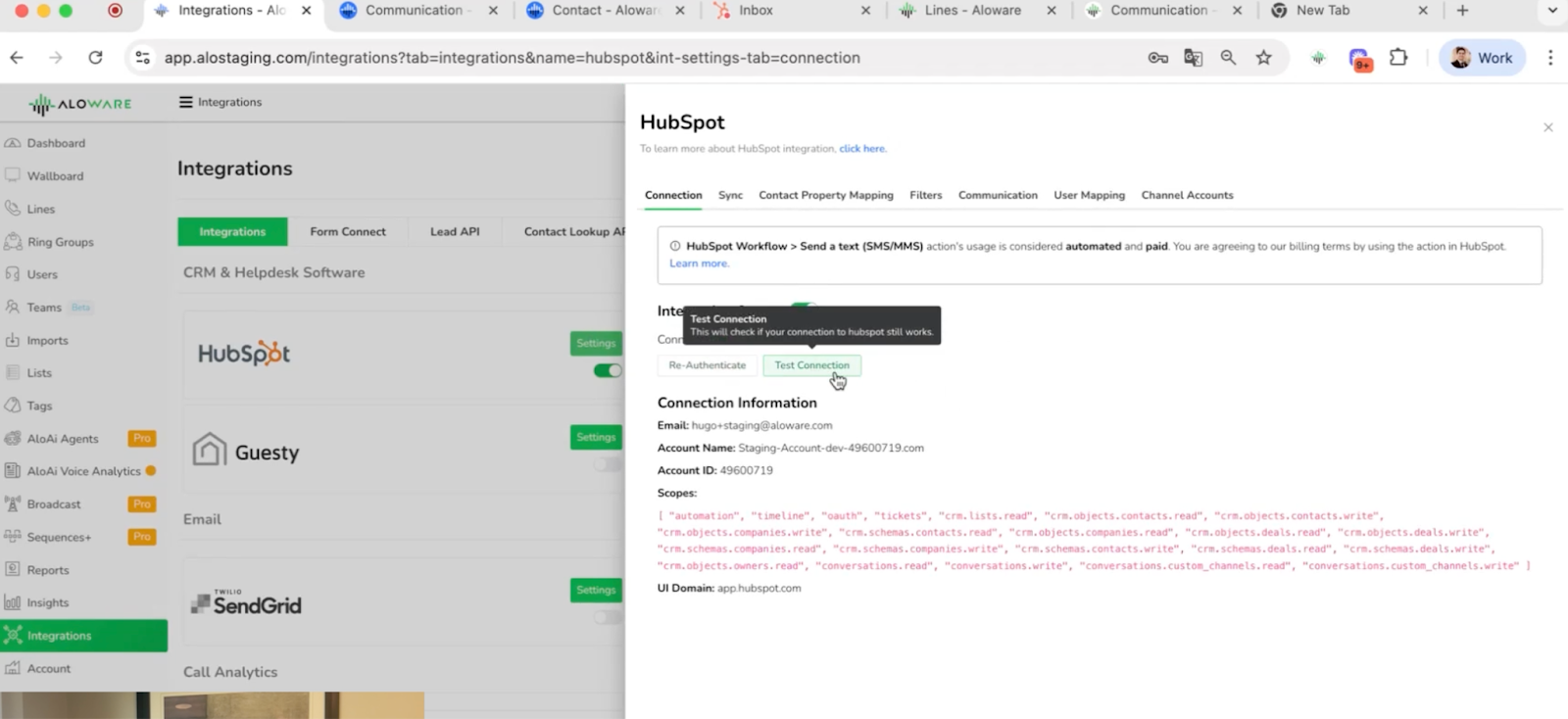
2- Go to HubSpot Inbox settings.
This is where you manage your communication channels.
3- Click “Connect a channel.”
From the list, select Aloware SMS.
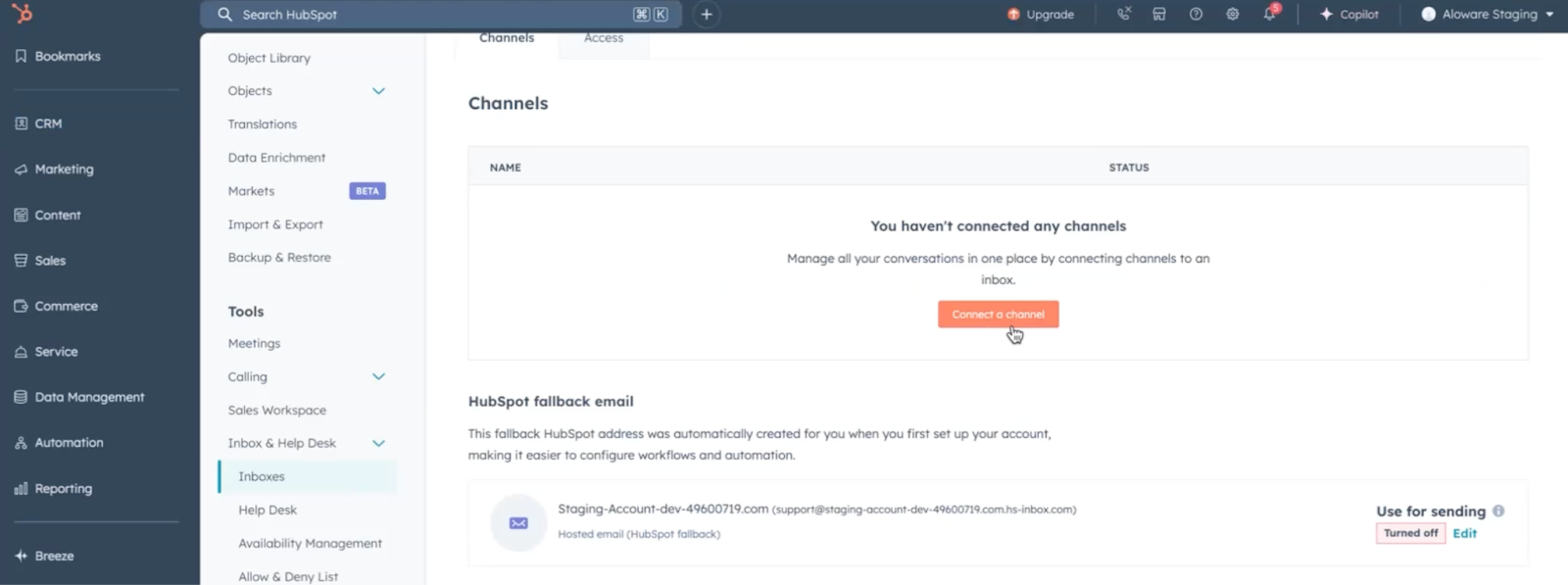
4- Pick the line you want to connect.
Search by line name, phone number, or ID. Each line shows its capabilities (SMS, MMS, calling, fax).
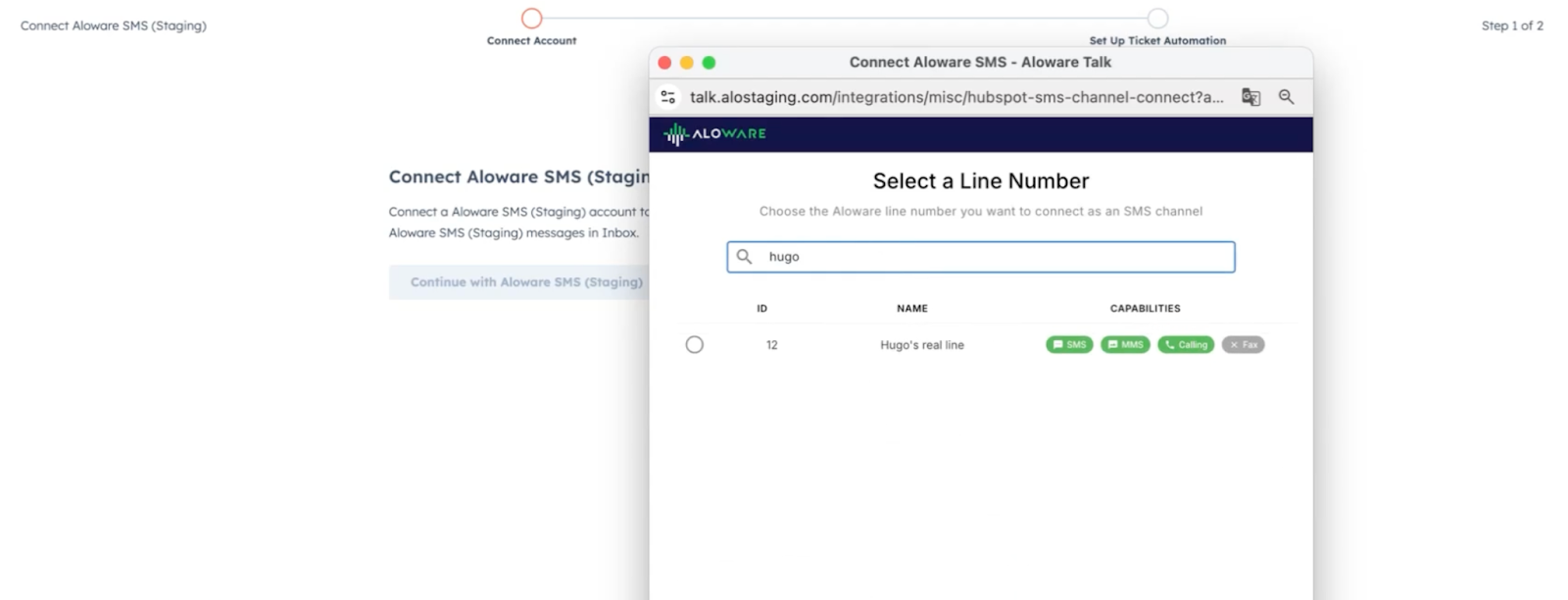
5- Assign ownership.
Route messages to a specific rep, a shared team, or make them available to everyone.
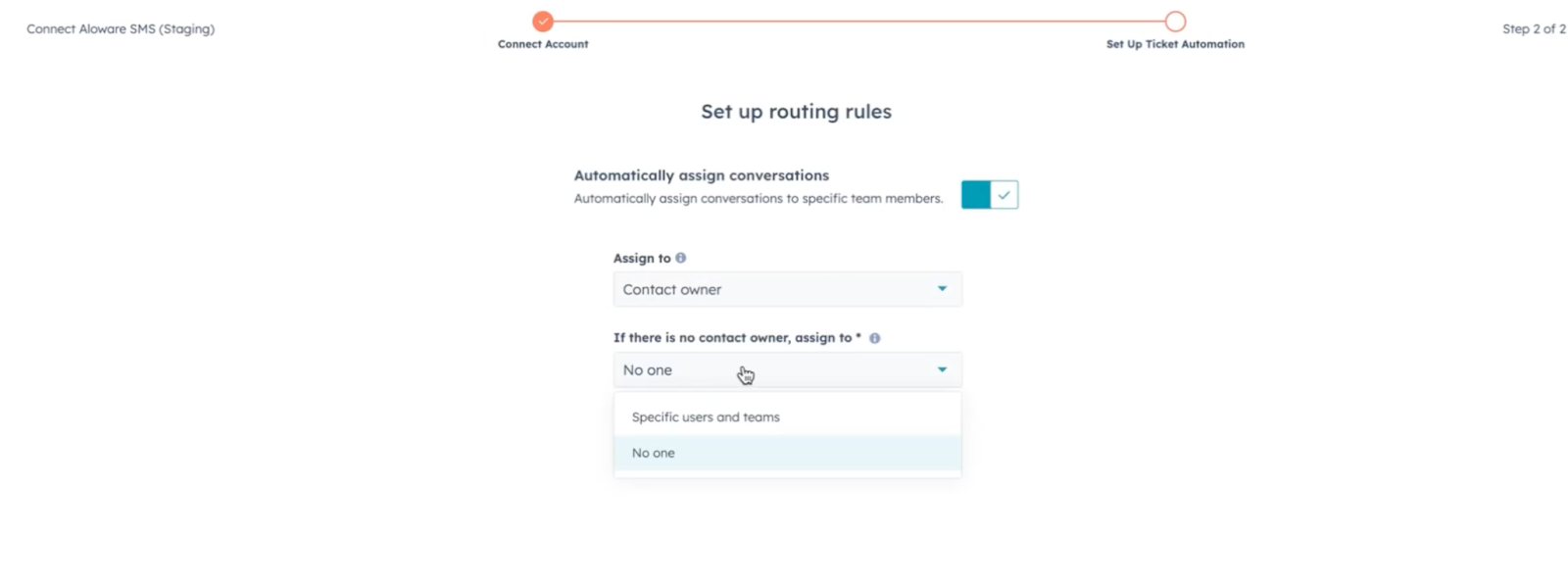
6- Save your settings.
The line will appear in your HubSpot Inbox, marked as active.
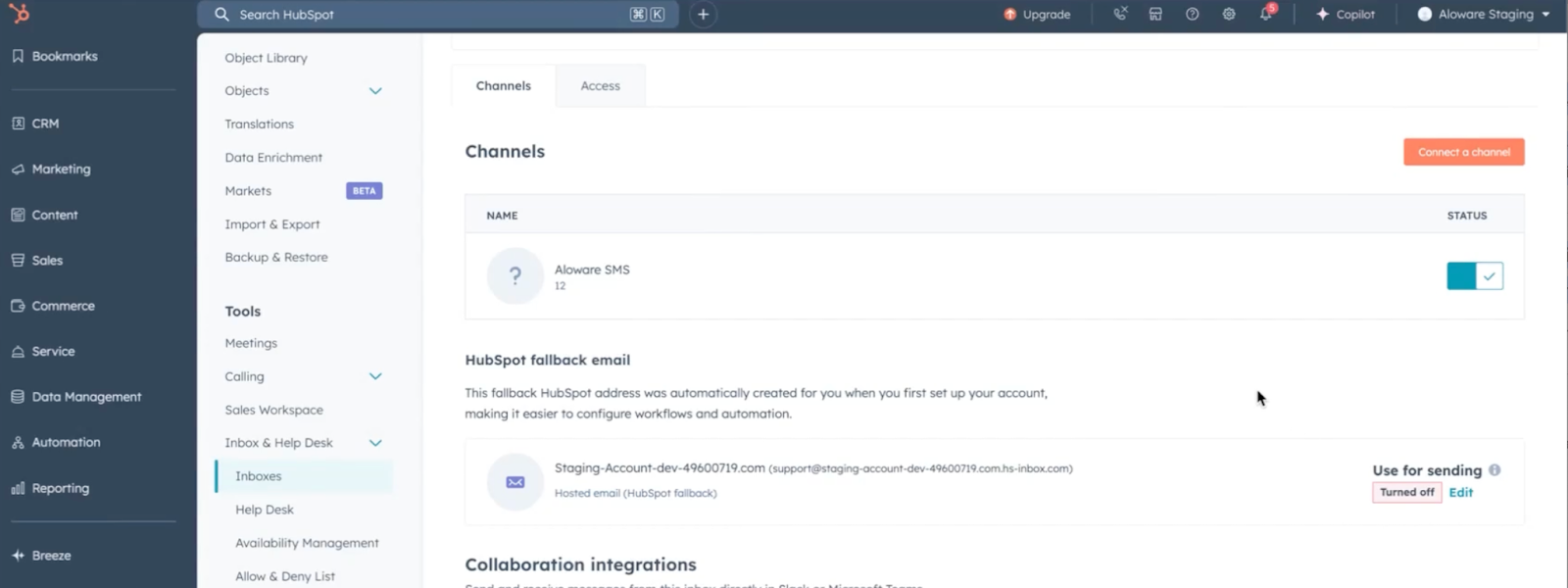
Repeat as needed to connect as many lines as you want. If a line disconnects, it gets flagged immediately so you can fix it fast.
The business impact of HubSpot Inbox SMS
When SMS flows directly into HubSpot:
- Sales teams respond sooner and keep conversations tied to deals.
- Support teams close tickets faster without switching platforms.
- Marketing teams keep attribution clean with texts tied to the contact record.
Bottom line: Aloware SMS + HubSpot Inbox = no ghosted customers.
FAQs
Q: Can I connect multiple phone lines to HubSpot Inbox?
Yes. You can connect as many Aloware lines as needed—10, 15, or more. Each line is tracked and flagged if disconnected.
Q: Does this support MMS (images and media)?
Yes. Both SMS and MMS messages appear inside HubSpot Inbox, so reps can send and receive text + media files in real time.
Q: How do messages route to the right rep?
You can assign ownership to an individual, a team, or make messages visible to everyone. This ensures the right people always see the right messages.
Q: What happens if a line disconnects?
The line is flagged immediately in HubSpot so you can fix it quickly, avoiding missed messages and downtime.