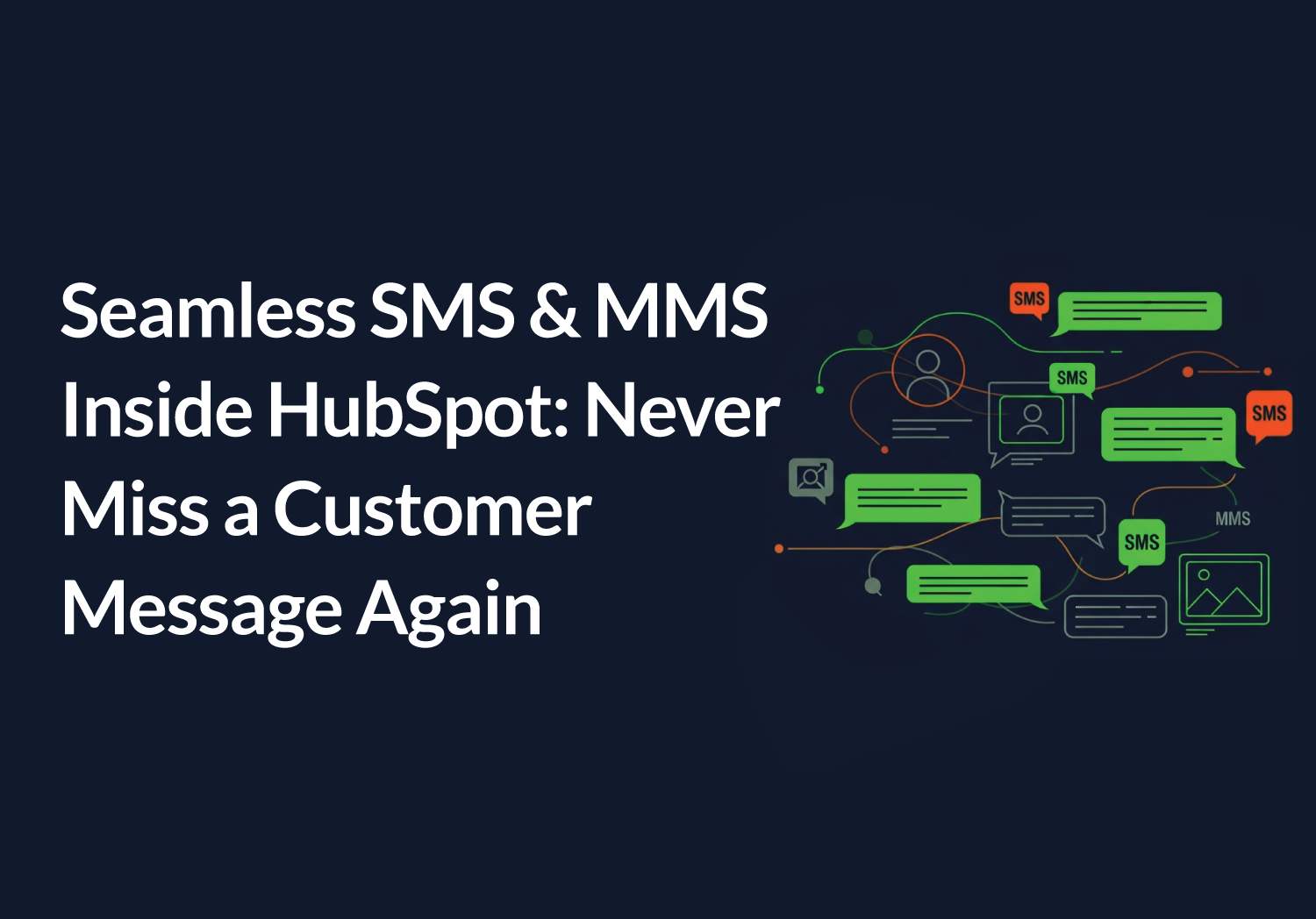Bring SMS and MMS into your CRM workspace – no more switching tools, lost threads, or missed texts. With Aloware’s SMS Inbox for HubSpot, your team manages all customer conversations in one place, while keeping every message tracked and actionable inside your CRM.
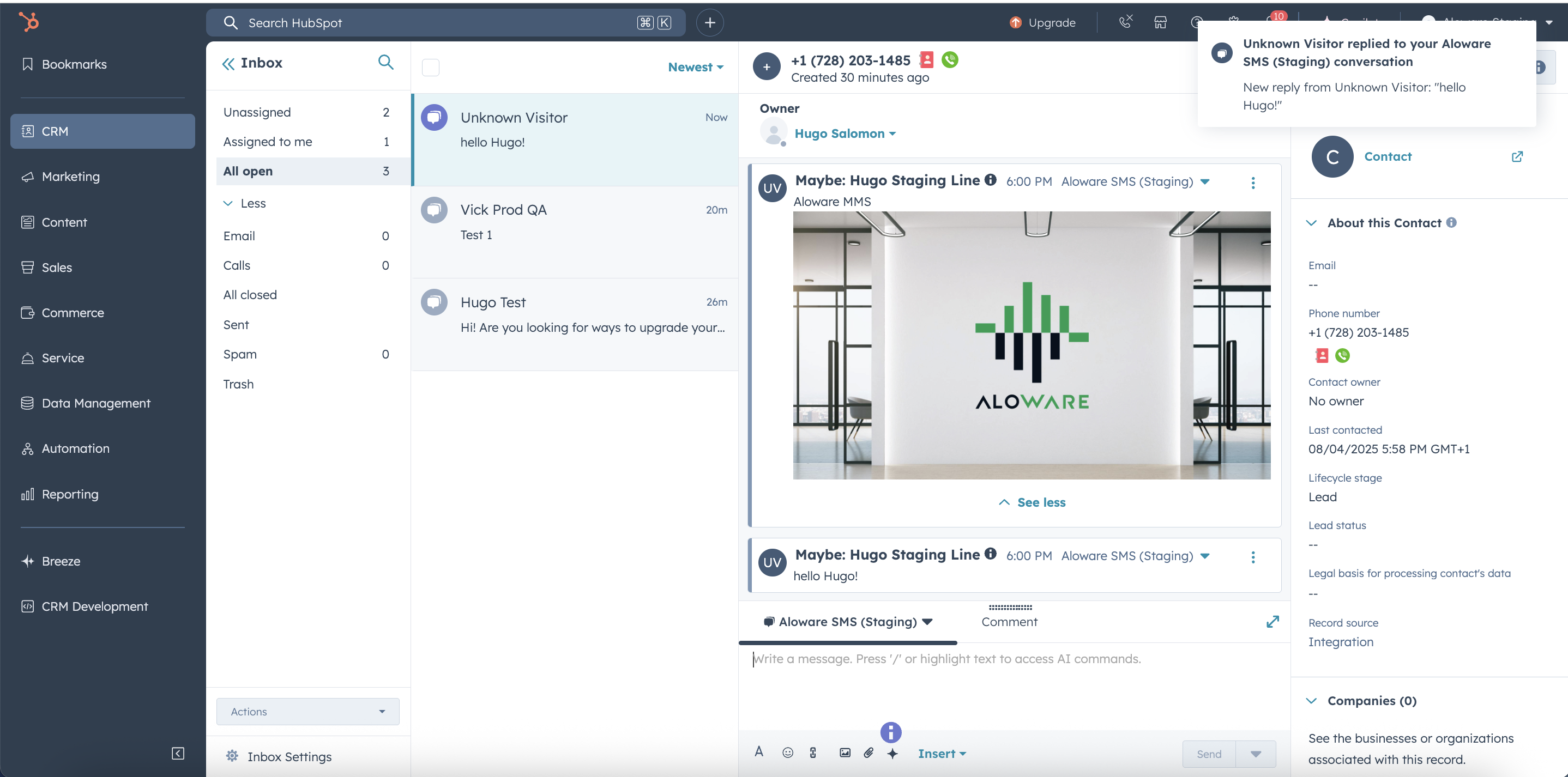
Why?
Most CCaaS platforms treat SMS as an afterthought or a disconnected add-on. When customer texts don’t appear in your CRM, context is lost, replies slow down, and teams risk dropping the ball. The Aloware SMS Inbox for HubSpot makes SMS/MMS a first-class channel in your CRM: All messages, threads, and attachments are unified with your existing contact records, alongside email and chat – giving your teams total visibility, faster response times, and less context-switching.
What problem does this solve?
Customer-facing teams use SMS for real conversations, but most providers keep SMS outside the CRM. that leads to:
- Missed or delayed responses because agents jump between tools
- Incomplete conversation histories
- Difficulty tracking which team member owns the thread
- Limited context for new replies, follow-ups, or handoffs
With Aloware + HubSpot, SMS and MMS are fully synced into your existing HubSpot Inbox. Your teams get a real, trackable message thread, mapped to the right contact, with full conversation and file history – without losing speed or flexibility.
Core Behaviors
- All SMS/MMS messages delivered and sent from the HubSpot Inbox
- Each SMS campaign line maps to one HubSpot Inbox, but an Inbox can have multiple SMS lines
- New inbound texts create threads automatically; reply directly in HubSpot, or in Aloware
- Attachments (images, files) sent by either side appear as links or inline, depending on privacy settings
- Conversations are always linked to HubSpot contacts, based on phone number matching
- Notifications fire in HubSpot for new inbound SMS, just like email/chat
How it works?
Aloware connects your SMS/MMS campaign lines to HubSpot Inboxes as native channels. When a customer sends a text, it appears directly in HubSpot’s conversations Inbox, alongside email and chat. Replies, attachments, and contact updates are all synced in real time. Admins control which lines route to which Inboxes, and can see line status, troubleshoot issues, and manage permissions in one dashboard.
See It in Action
Step by step: from setup to daily use
For admins – connecting Aloware SMS lines to HubSpot Inbox
- Authenticate Aloware + HubSpot integration
- Access Aloware’s integrations page and connect your HubSpot account.
- Grant the required permissions for both SMS and Inbox management.
- Confirmation appears when the integration is ready.
- Map SMS lines to HubSpot Inboxes
- In HubSpot, open the Inbox you want to enable SMS for.
- Select “connect channel,” choose Aloware SMS, and pick the campaign line(s) you want assigned to this Inbox.
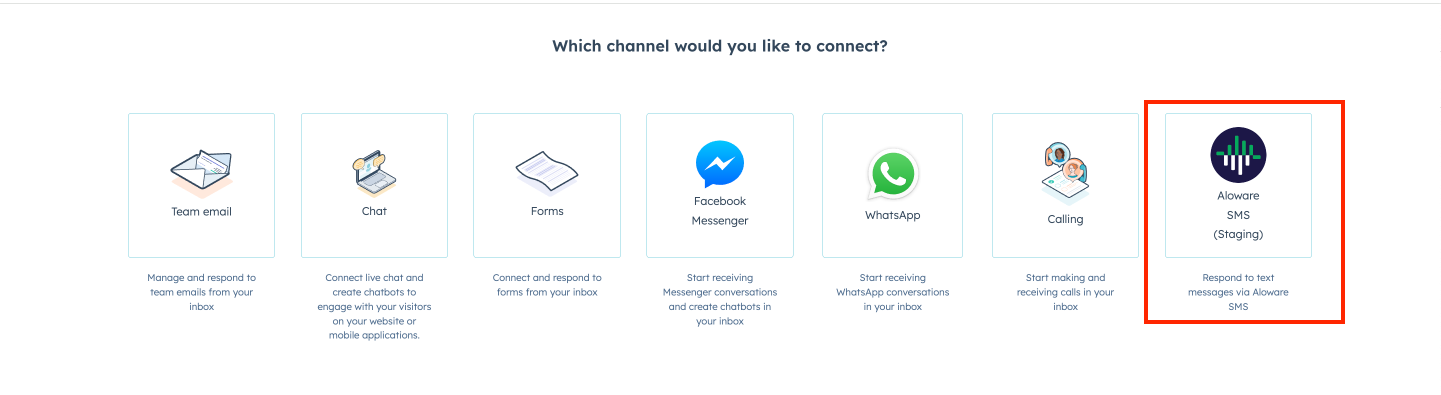
- Each line can only map to one Inbox at a time; but you can add multiple lines to a single Inbox.
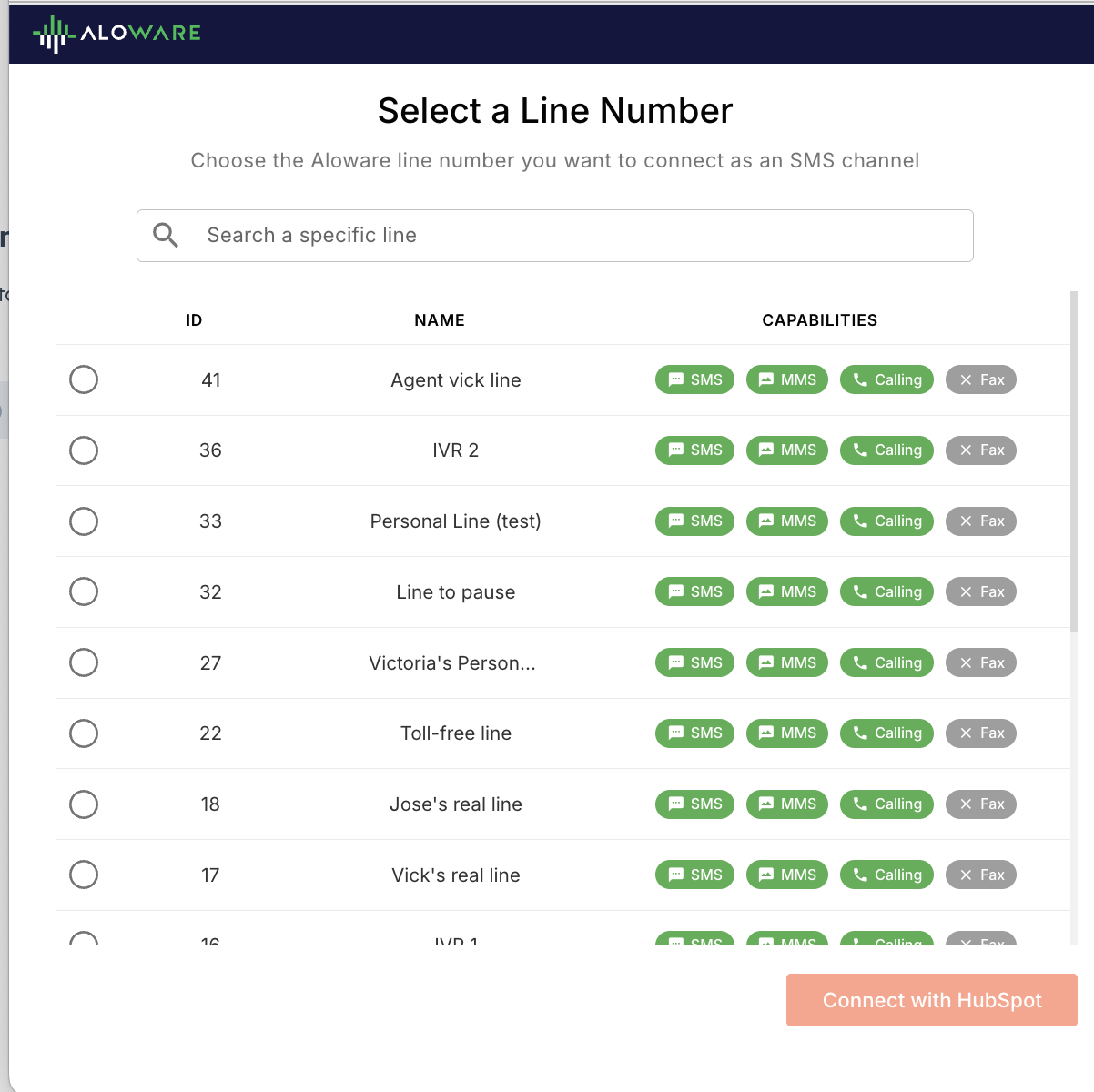
- Monitor line status and health
- Use Aloware’s dashboard to see all connected lines, their status (active/inactive), and any warnings.
- Sync manually with the “sync with HubSpot” button if you see status or mapping issues.
- Adjust or disconnect as business changes
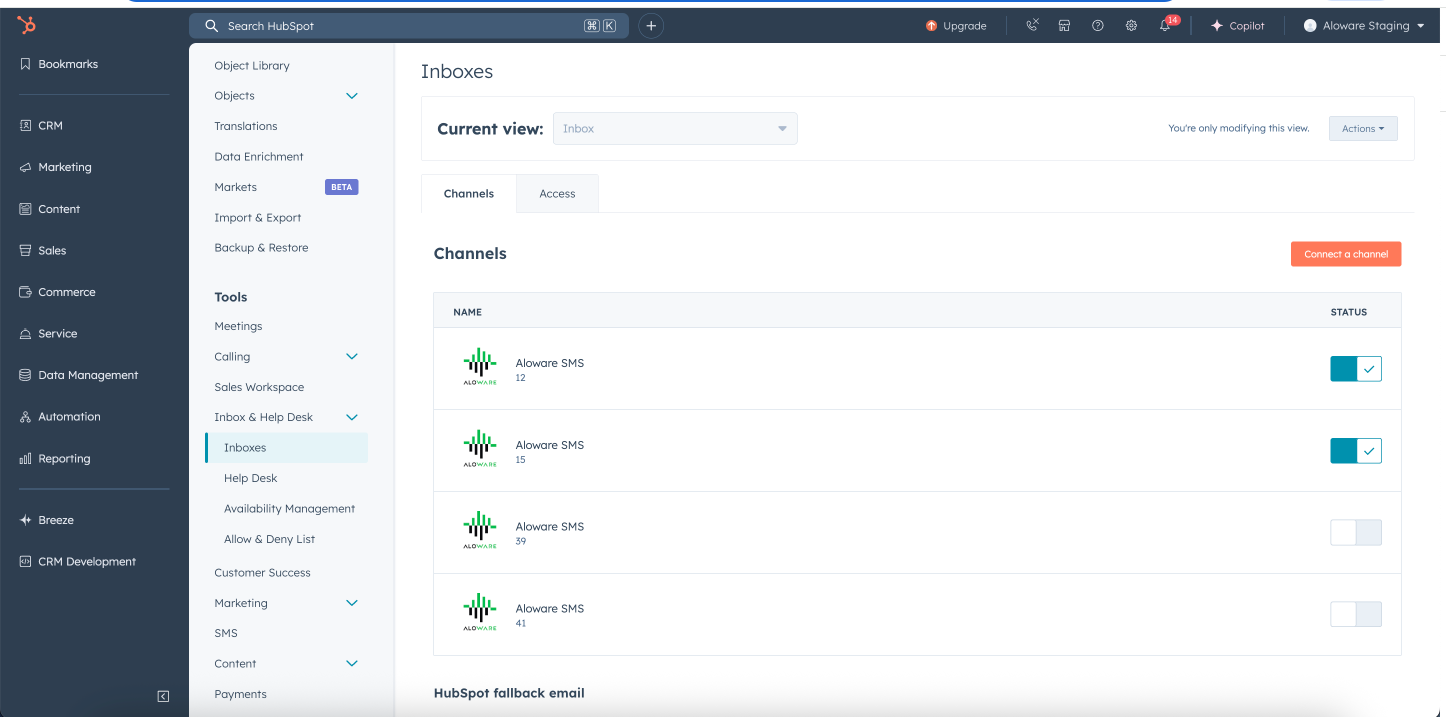
Channels: Campaign lines connected and disconnected
- Remove or reassign lines to Inboxes as teams evolve.
- Disconnect lines safely from either platform when no longer needed.
For users – working with SMS inside HubSpot
- Receive inbound SMS in the HubSpot Inbox
- When a customer texts your assigned Aloware line, a new thread instantly appears in your HubSpot conversations Inbox.
- The message is auto-linked to the correct contact, so you never lose context.
- Reply, attach, and continue the conversation
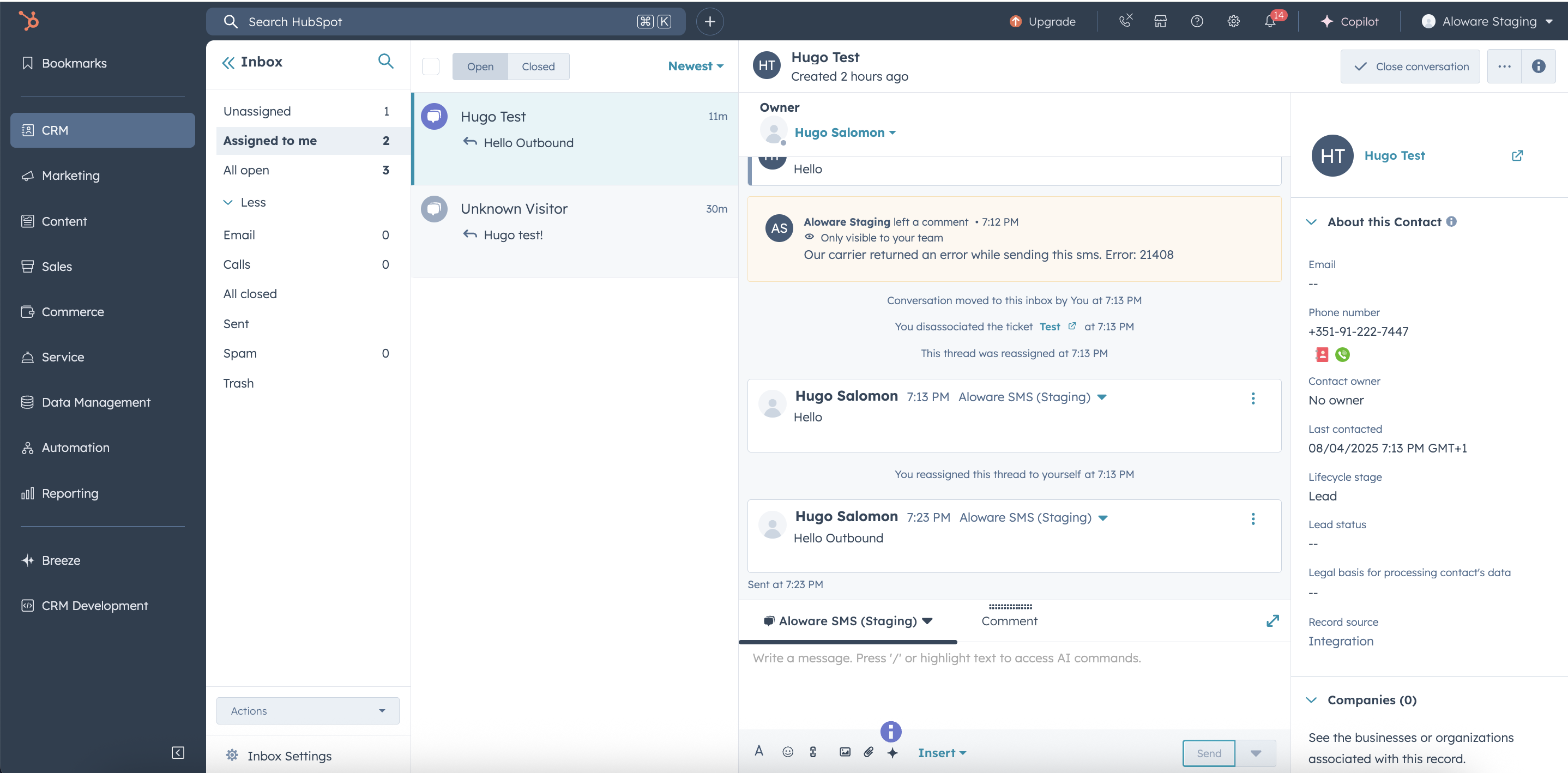
- Reply directly from the thread, as you would with email or chat.
- Add images (jpg, png, gif) or pdfs up to 5mb.
- All replies and attachments stay visible in the same thread.
- Manage ongoing threads
- Easily track open, closed, or archived SMS conversations.
- See full message history, including previous attachments and agent notes.
- Switch between SMS, email, and chat in a single interface.
- Work with contact associations
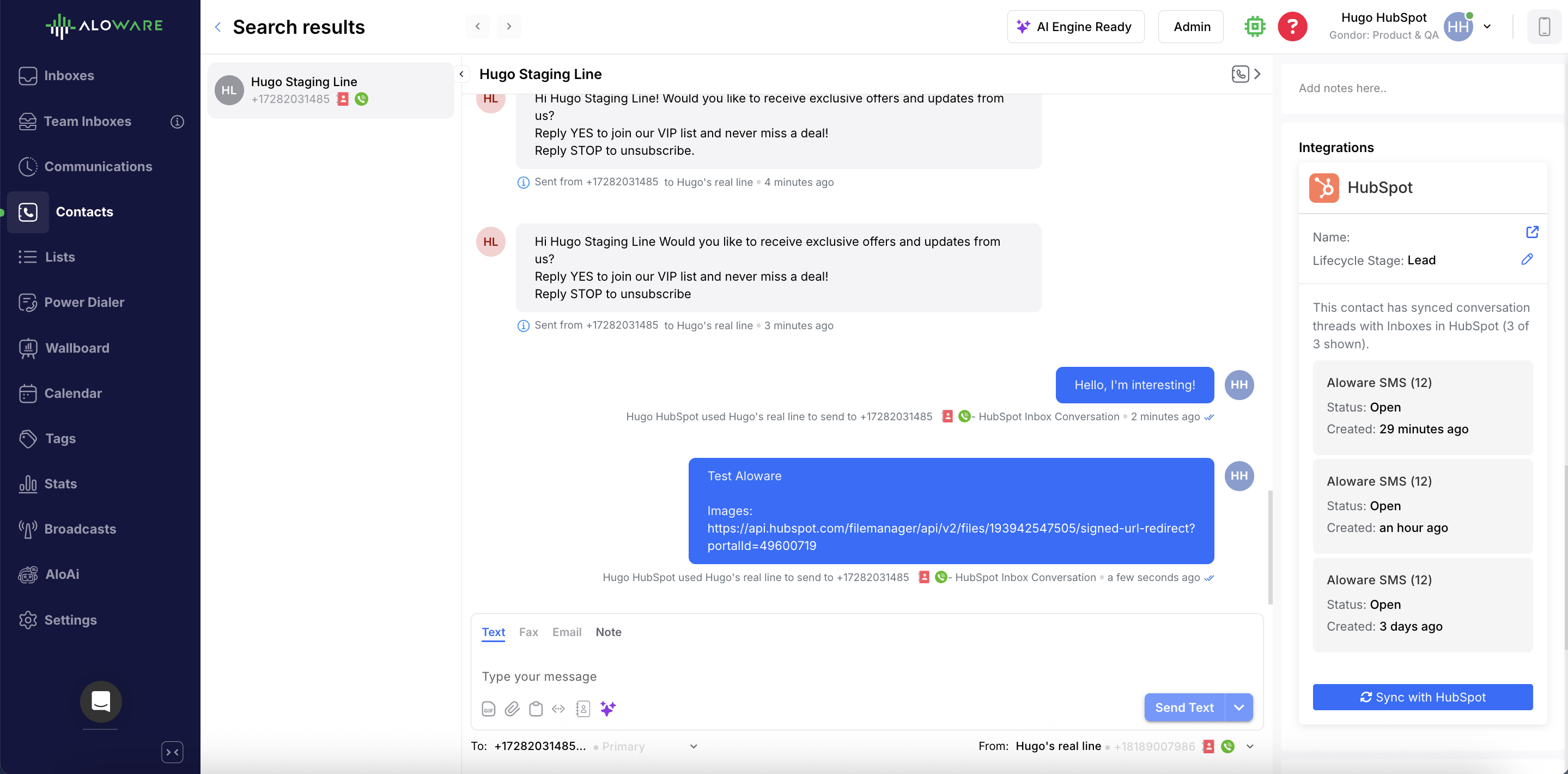
- HubSpot automatically associates the SMS with the contact based on the sender’s phone number.
- If a number matches multiple contacts, it defaults to the primary contact, reducing confusion.
- Control image visibility and privacy
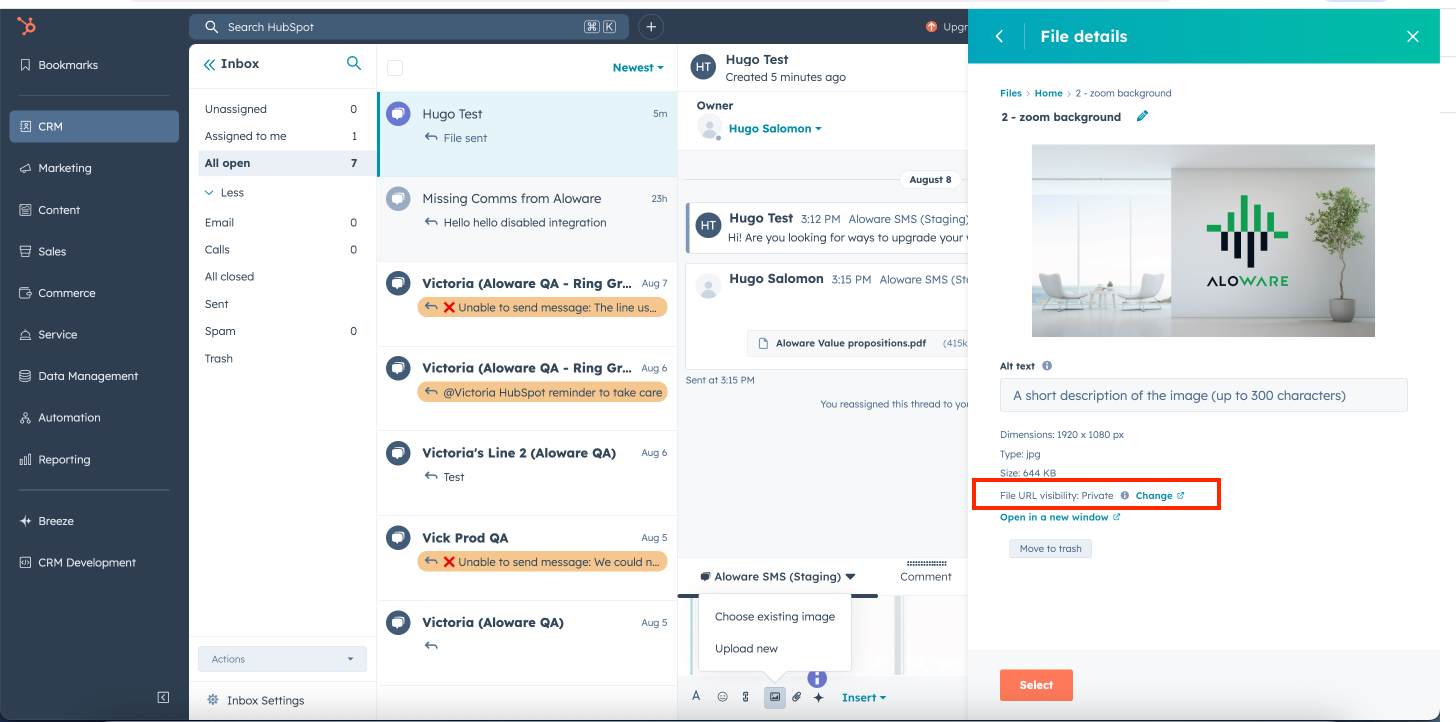
- When you upload images, you choose if the link should be public (easy sharing) or private (internal only).
- Best practice: set important images to “public, no index” to ensure anyone with the link can view.
- Handle special scenarios
- if a conversation needs to move to a HubSpot ticket, you can keep SMS active for the thread.
- if you see an “unknown visitor” message, notify your admin to check data mapping.
What happens after setup?
- Once connected, your SMS lines behave like native Inbox channels inside HubSpot.
- Admins can add/remove lines in seconds, monitor for sync issues, and audit message flow.
- Users can focus on conversations, not on switching apps or tracking which line a text came from.
Typical user flows
Admin:
- Map one or more Aloware SMS/MMS lines to HubSpot Inboxes
- Assign lines by team, region, or use case
- Monitor integration health, sync status, and permissions
- Force manual sync if needed
Agent:
- Receive customer SMS in HubSpot Inbox as a new thread
- Reply directly from the same view as email or chat
- Attach files, images, or quick replies
- View full conversation history, across all channels
- Switch between lines (if permitted), maintain contact context
Use cases
- Sales teams texting leads and tracking every reply inside HubSpot, without juggling phone apps
- Support agents handling MMS (photos, pdfs) with customers, all tied to the ticket or contact
- Marketing teams running campaigns via SMS, and seeing real engagement alongside email
- Managers auditing response times and conversation threads, ensuring nothing slips through the cracks
How this fits with Aloware’s other tools?
the SMS Inbox brings Aloware’s telephony DNA to your CRM. Now, calls, voicemails, and SMS/MMS all live in one workspace, with every customer interaction fully recorded and actionable. SMS triggers can connect to Aloware’s workflows, automations, and campaigns, expanding your outreach and support strategies directly from HubSpot.
What’s needed to configure?
- Admin access to both Aloware and HubSpot
- At least one SMS/MMS-enabled Aloware line
- Permission to manage integrations and custom channels in HubSpot
- Authenticate the Aloware + HubSpot connection
- Map your SMS lines to the desired HubSpot Inboxes
- Define basic routing rules (optional)
- Keep integration health in check via the Aloware dashboard
How to use Aloware's SMS inbox integration with HubSpot