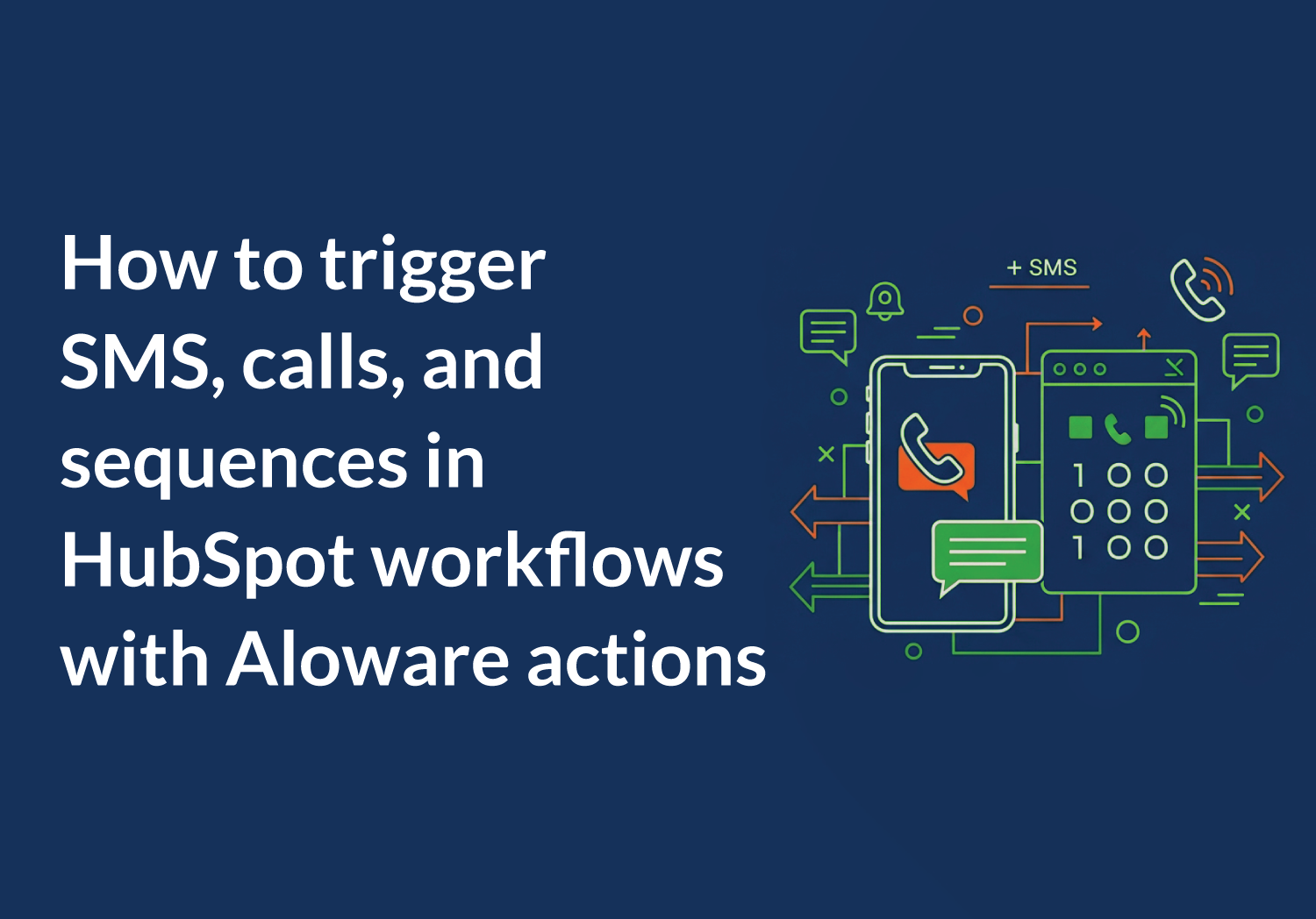Sales automation is more than just a time-saver. It's a strategy for boosting lead conversion by responding quickly and staying consistently engaged.
For HubSpot users, integrating Aloware enhances these automations by enabling voice and SMS triggers directly inside workflows.
Here’s how you can automate your HubSpot follow-up strategy using Aloware’s SMS and dialer tools.
Why use Aloware for HubSpot sales automation?
While HubSpot provides strong workflow automation, it doesn't natively support call or SMS triggers. Aloware fills that gap. When you integrate Aloware with HubSpot, you can trigger follow-ups based on communication activity and take real-time actions within workflows.
Key benefits of the integration:
- Real-time logging of calls, texts, and outcomes in HubSpot
- Workflow actions that handle outbound texts and dialing tasks
- Automation based on live communication events (e.g., missed calls)
- Less manual input from reps, enabling faster and more consistent follow-up
Speed to lead: Automate SMS and call tasks for new HubSpot contacts
Speed to lead automation is critical. The faster you follow up, the more likely you are to close the deal. But reps can’t always reply instantly, and that’s where automation comes in.
Use Aloware to create workflows that:
- Send SMS: A personalized message is sent within seconds, welcoming the lead and confirming their request.
- Enroll in sequence: The contact is added to a multi-step sequence that includes SMS reminders and follow-up details.
- Add to power dialer: The lead is queued for the next available rep to call, ensuring live contact within minutes.
Example workflow:
Trigger: Contact created in HubSpot
Action 1: Send SMS via Aloware
Action 2: Enroll to Aloware welcome sequence
Action 3: Add to rep’s power dialer
This ensures your brand reaches out while you’re still top of mind.
How to use Aloware actions in HubSpot workflows
Once you've connected Aloware to HubSpot, you’ll gain access to a set of automation actions designed to enhance contact engagement. Below are the key actions you can use, along with real-world scenarios to help you apply them effectively.
- Send a Text Message (SMS/MMS)
Automatically send a personalized SMS when a contact submits a form or downloads gated content. For example, you can send:
“Thanks for downloading our guide! A rep will reach out shortly.”
This instant message keeps the lead engaged while your team prepares to follow up.
- Enroll contact in an Aloware sequence
Use this action to start a multi-day follow-up cadence via SMS and email. Ideal for onboarding, demo requests, or missed calls.
You might trigger a 3-day sequence that introduces your product and prompts the contact to book a meeting—no manual steps required.
- Add to user's power dialer list
When a lead becomes qualified (e.g., reaches MQL status), this action automatically places them in the assigned rep’s power dialer queue.
This ensures that high-priority leads are called promptly without your team having to manage lists manually.
- Disenroll from all sequences
This action is useful when a contact schedules a meeting or replies with “stop.” It immediately removes them from all active sequences, helping you avoid duplicate outreach and maintain compliance with opt-out requests.
- Remove contact from power dialer
When a prospect asks not to be contacted by phone, this action removes them from any active dialing queue.
It’s an easy way to respect contact preferences while keeping your dialer list clean and relevant.
- Clear power dialer queue (single or all)
If you’re restarting a campaign or switching rep assignments, use this action to clear an individual dialer queue—or all queues assigned to a user.
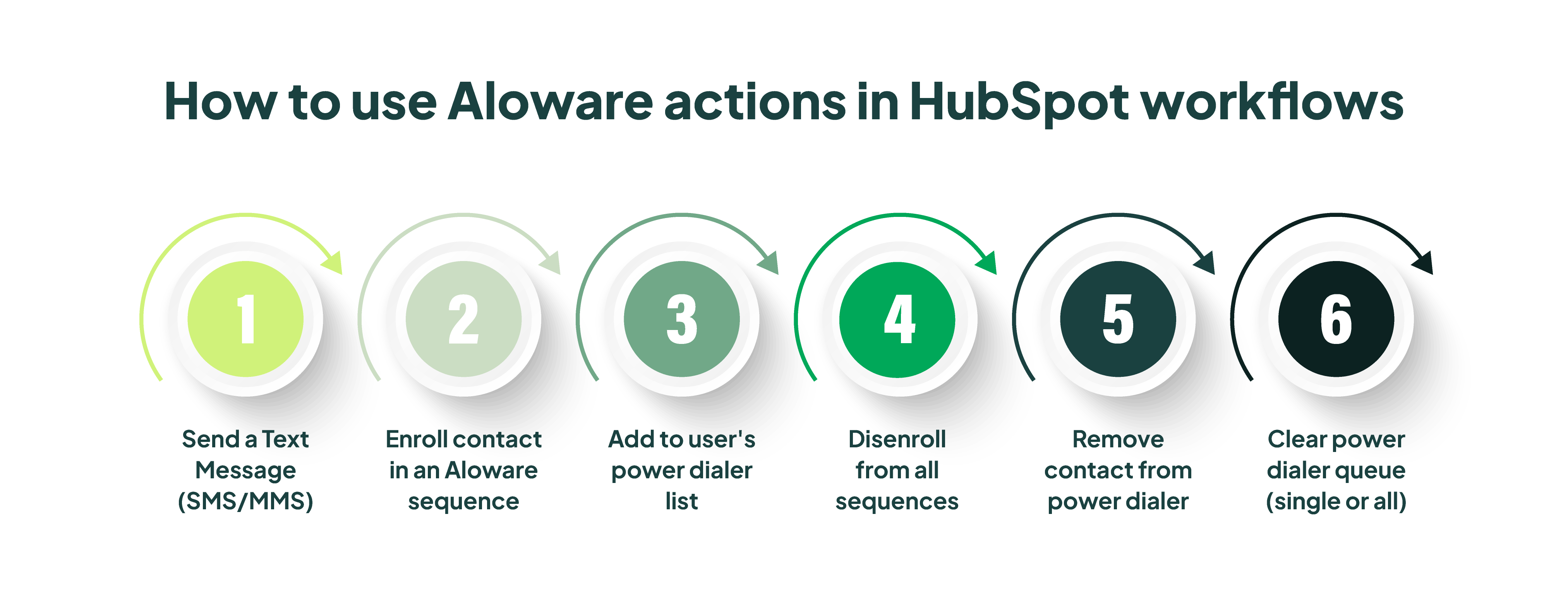
This keeps your dialing operations aligned with your latest strategy and avoids calling stale or unqualified leads.
Creating real-time trigger-based automations with Aloware webhooks
Aloware's webhook support allows HubSpot to trigger workflows from actual communications, not just CRM updates.
Event-based triggers you can use:
- Inbound call received
- Outbound call completed
- Missed call without voicemail
- Inbound SMS received
- Call outcome = No Answer/ Voicemail
Sync communication history and call outcomes to HubSpot in real-time
One major advantage of Aloware’s integration is real-time CRM data sync. Every call and text sent through Aloware shows up in the contact’s HubSpot timeline with:
- Timestamped logs
- Call recordings
- SMS history
- Call outcomes and dispositions
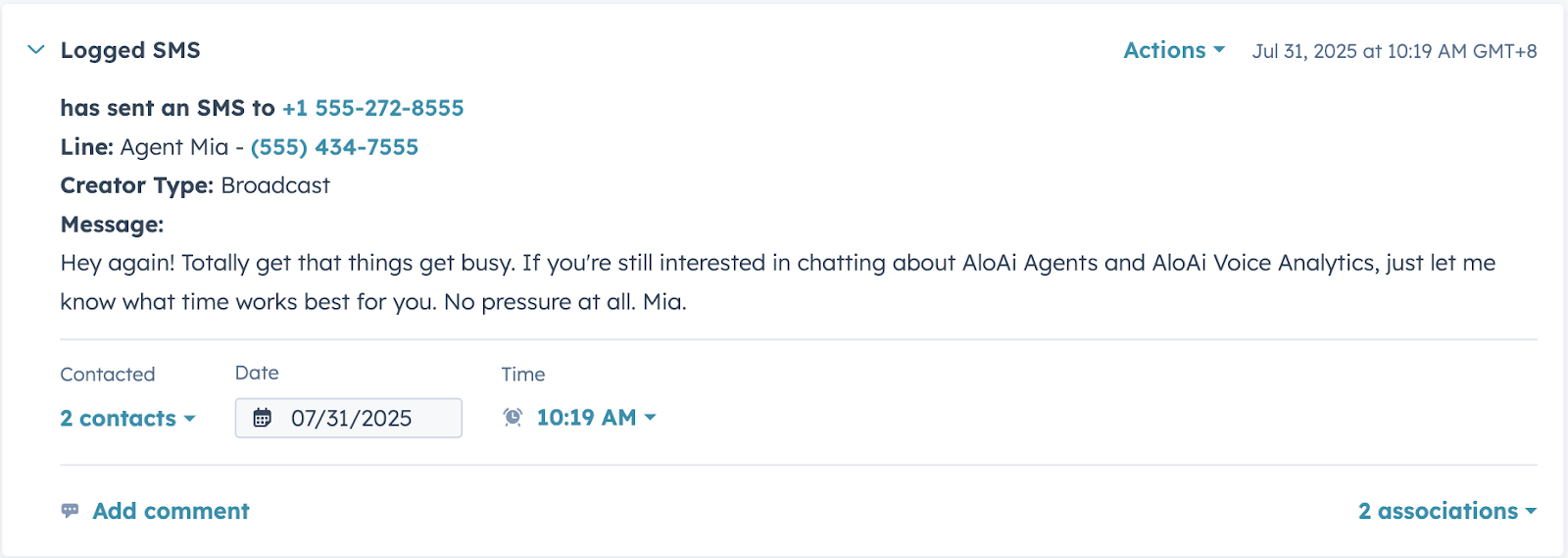
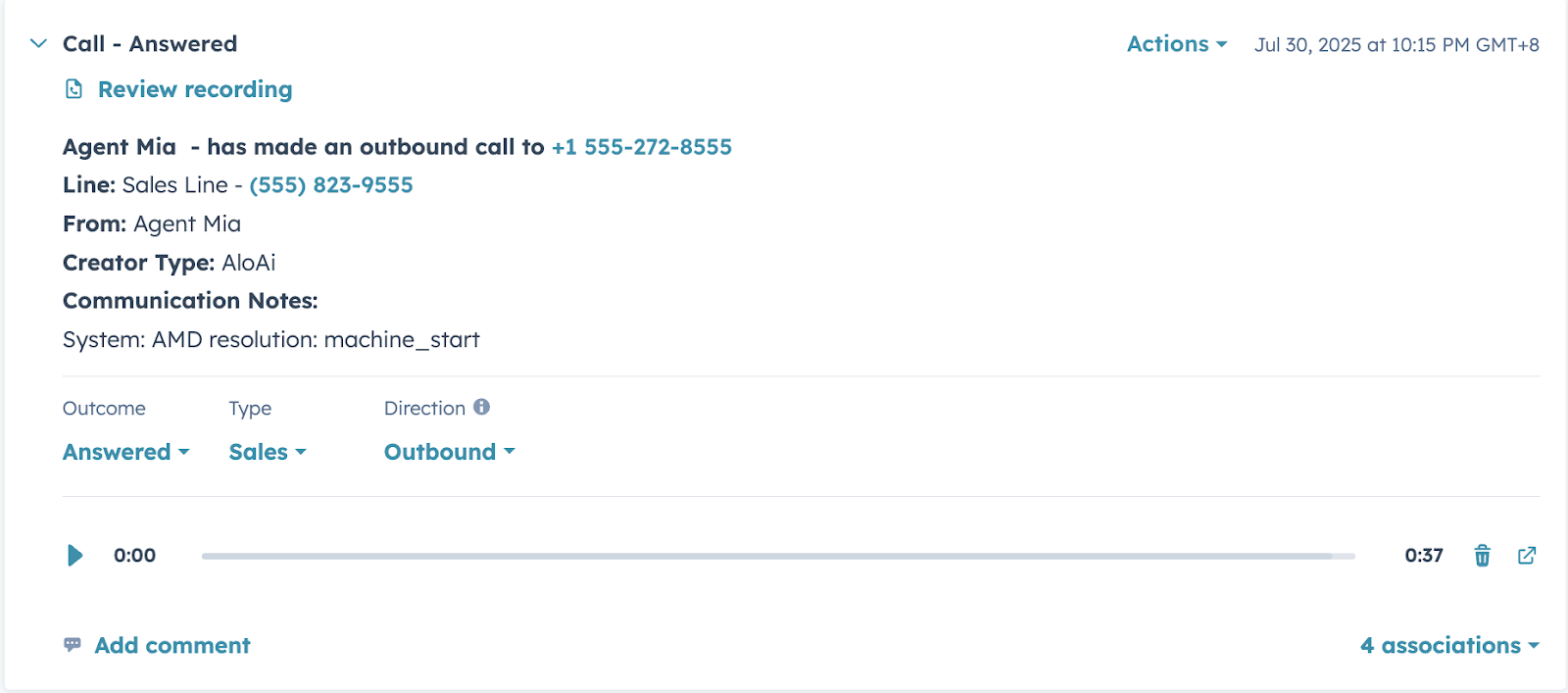
This real-time sync makes sales pipeline tracking cleaner and ensures HubSpot lead scoring stays accurate and dynamic.
Automate your power dialer follow-ups
Leads that don’t answer after a few calls often get overlooked. With Aloware’s Add to Power Dialer action in HubSpot, you can automatically reassign those contacts to a rep’s dialing queue for another attempt. No manual tracking needed.
You can also prioritize high-intent leads. For example, those who submit a form or request a demo can be pushed to the top of the dialer queue, helping reps focus on leads most likely to convert.
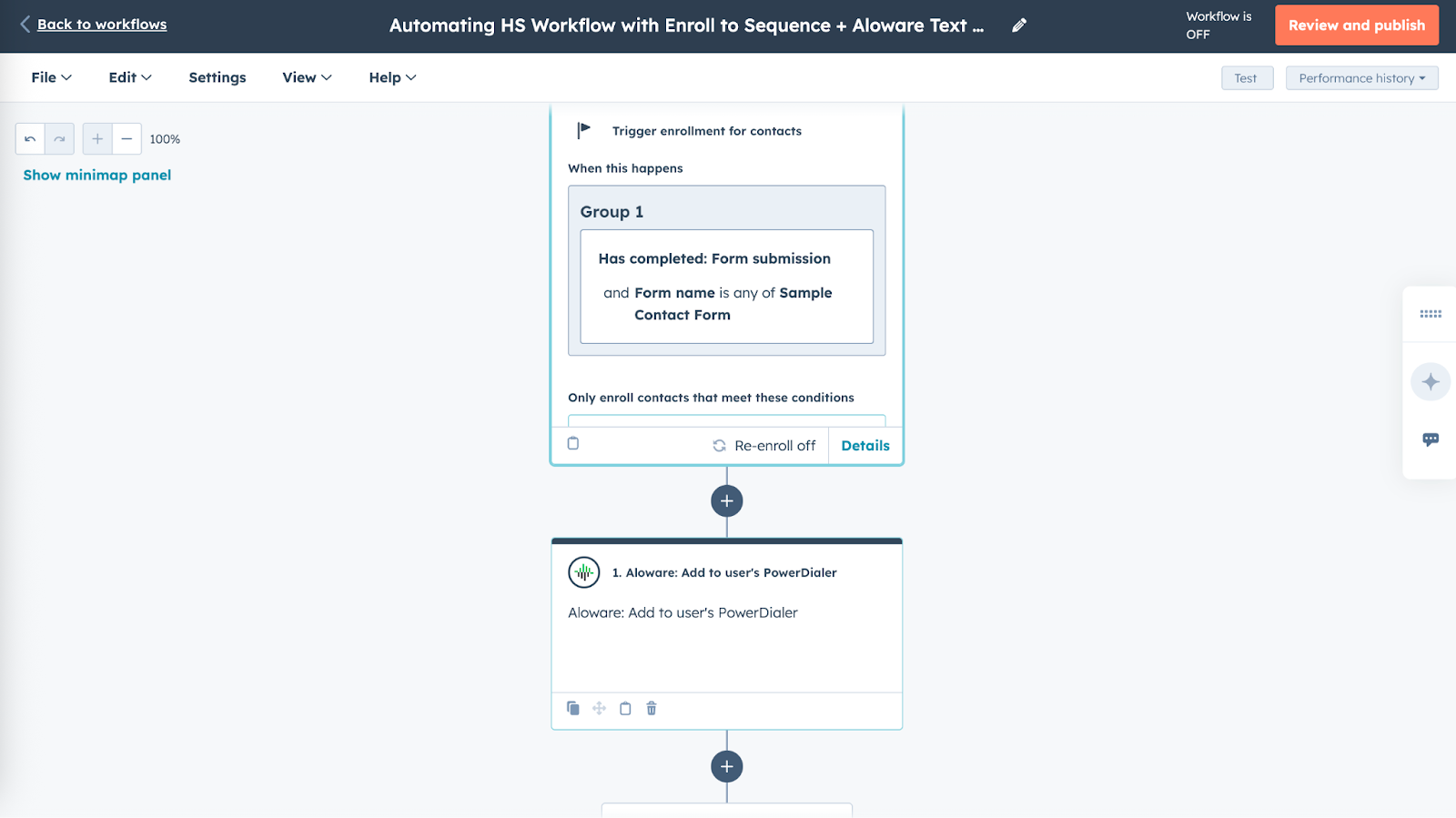
You can even clear or reassign dialer queues automatically to optimize rep performance.
Automate preview dialer calls in HubSpot
For cold leads or scheduled follow-ups, Aloware’s Preview Dialer lets reps start a two-legged call directly from HubSpot. The contact’s info is pre-filled, and the call is queued automatically, saving time and keeping outreach personalized.
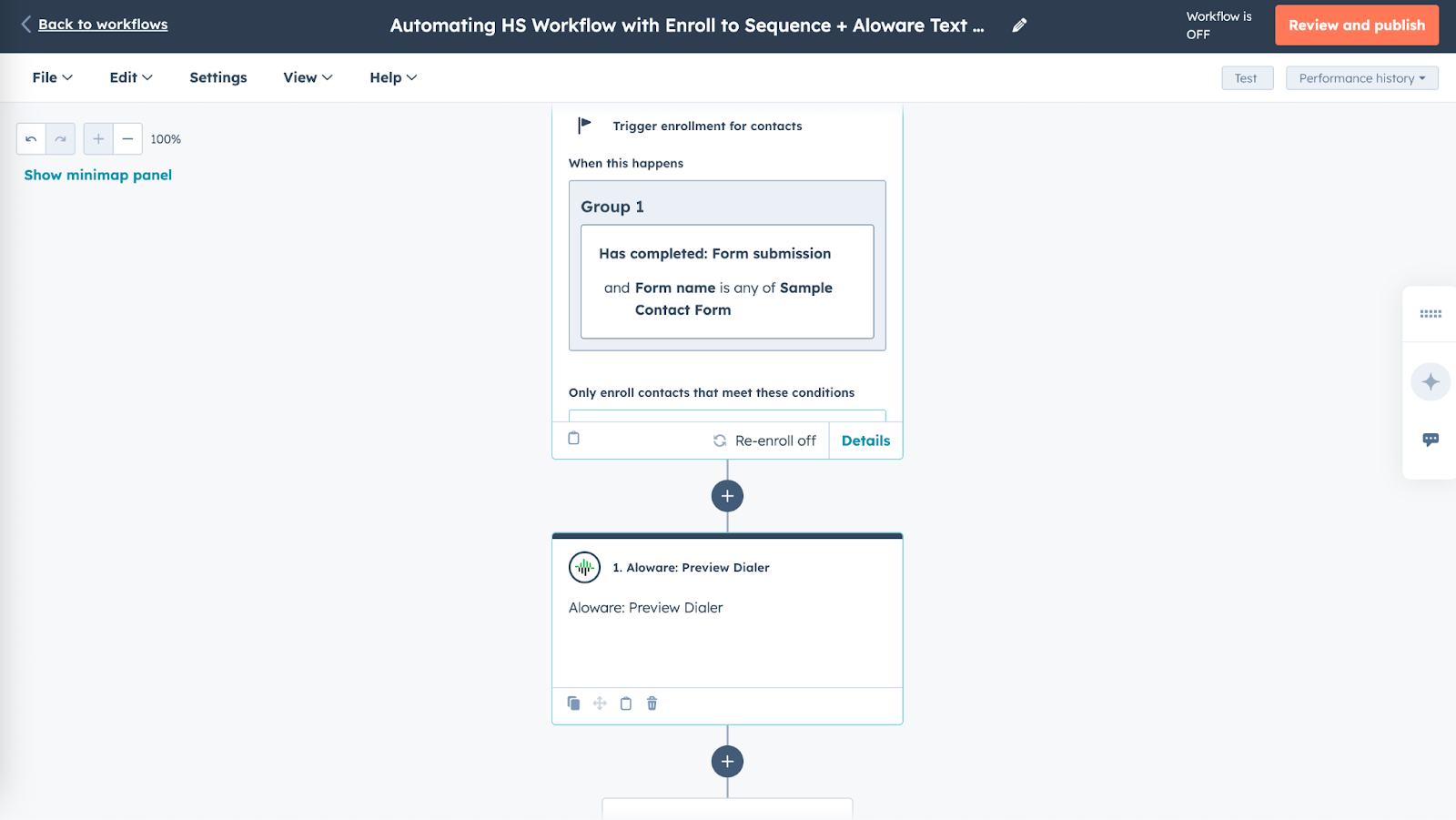
Step-by-Step: How to add Aloware action to your HubSpot workflow
- Go to Workflows in HubSpot.
- Create a new workflow or edit an existing one.
- Set up your trigger (e.g., new contact, form submission).
- Click + Add Action.
- Scroll down to find Aloware actions.
- Select and configure your desired Aloware step (e.g., “Send SMS”).
Pro Tip: Test each workflow with a dummy contact to ensure correct timing and formatting.
Final thoughts: Automate smarter, close faster
With Aloware and HubSpot, your team can automate more than just emails. From HubSpot SMS automations to voice call triggers and auto-dialer follow-ups, Aloware helps you scale your sales workflow while keeping every lead engaged and logged in real time.
Frequently Asked Questions
- Can I send SMS from HubSpot using Aloware?
Yes, Aloware lets you trigger SMS and MMS messages inside HubSpot workflows using pre-set actions.
- How do I add contacts to a power dialer in HubSpot?
Use Aloware’s “Add to Power Dialer” action within HubSpot workflows to assign leads automatically.
- Does Aloware sync call activity with HubSpot?
All calls, texts, and dispositions are logged in real-time to the contact’s timeline in HubSpot.
- Can I trigger HubSpot workflows from calls or texts?
Yes. With Aloware’s webhook support, workflows can be triggered by inbound/outbound calls and SMS events.