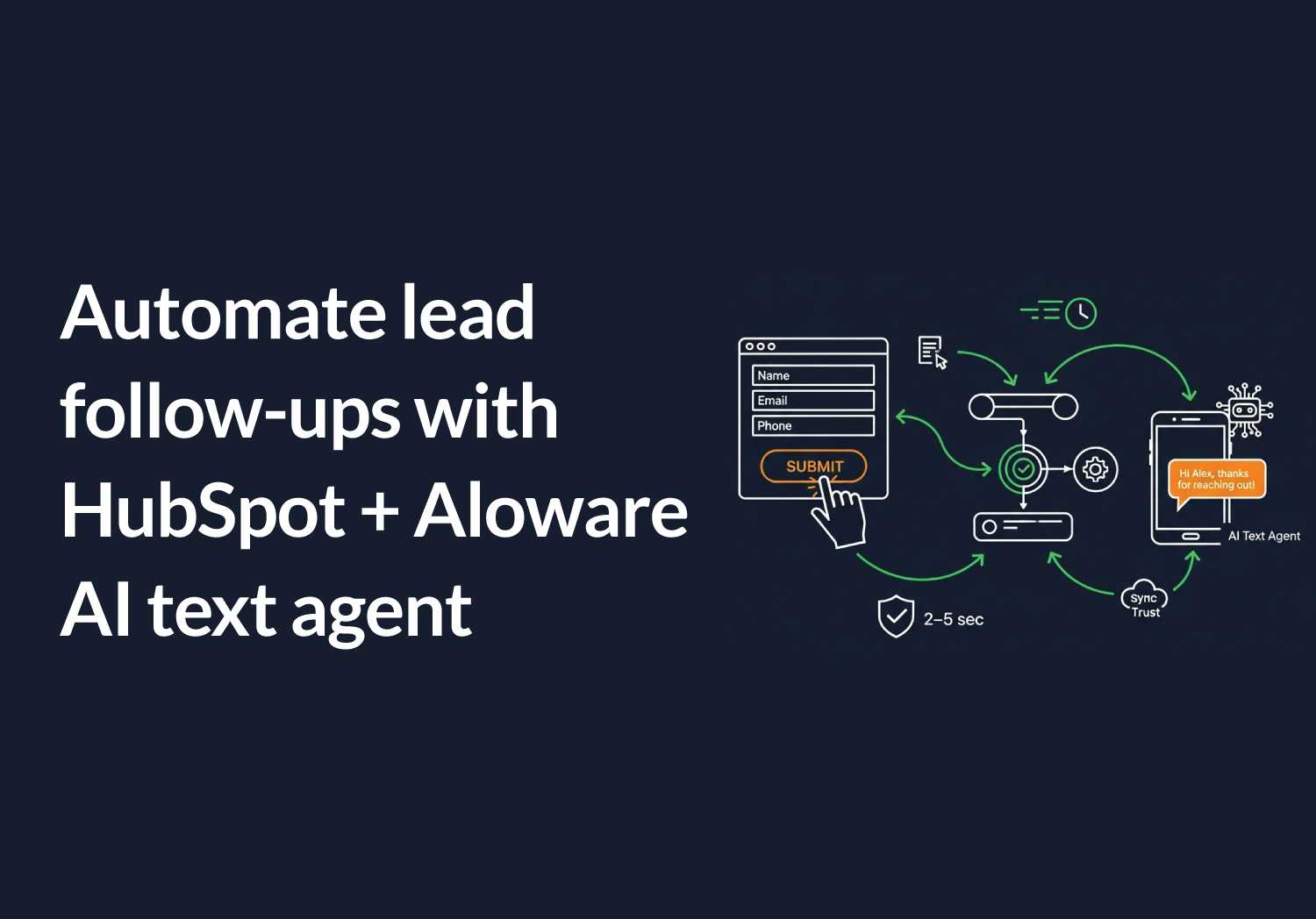Introducing the HubSpot-Aloware Ai text agent integration
When a lead fills out a form on your website, your team has a narrow window to respond before they bounce or reach out to a competitor. The HubSpot-Aloware AI Text Agent integration gives your sales team the ability to follow up via SMS automatically within seconds of form submission. This removes delays and manual work from the process.
By combining HubSpot workflows with Aloware’s intelligent SMS automation, you can engage leads at scale, personalize outreach, and make sure no opportunity is missed, even outside business hours.
Why HubSpot-Aloware AI SMS automation improves lead follow-up
How HubSpot and Aloware automate SMS follow-ups step by step
When a prospect fills out a form on your website, their information is captured instantly through HubSpot.
HubSpot then enrolls the contact into a workflow you’ve set up for that form or funnel stage. That workflow includes an action to trigger Aloware’s SMS automation, which connects to the AI Text Agent.
Aloware sends a personalized SMS to the contact, using dynamic fields like their name or inquiry type to tailor the message.
If the recipient replies, the message is routed back to Aloware in real time, allowing your team to pick up the conversation without delay.
Real-world results from businesses using HubSpot-Aloware SMS automation
A B2B SaaS company used the HubSpot-Aloware SMS integration to shorten their lead response time from 4 hours to under 30 seconds. This automation led to a 2x increase in demo bookings within the first week.
A real estate agency implemented automated SMS replies for after-hours property inquiries. As a result, they saw a 40% increase in first-touch engagement from leads who would have otherwise gone cold.
Practical SMS automation use cases for lead follow-up and retention
After someone books a demo, you can automatically send a confirmation SMS that includes the meeting link. This reassures the lead and reduces no-shows.
If a lead hasn’t replied to your emails, a short follow-up text can bring them back into the conversation. SMS often cuts through when email doesn’t.
You can also use SMS to send reminders about upcoming appointments, trial expirations, or limited-time offers—keeping your brand top of mind.
Right after a form submission, a welcome SMS with a thank-you message and next steps makes the interaction feel personal and immediate.
How SMS automation is a smart move across industries
In SaaS, companies use SMS to confirm demo bookings and guide users through onboarding steps. These quick touchpoints help accelerate the sales cycle and improve product adoption.
For real estate agencies, SMS is an effective way to follow up with prospects who inquire about properties—especially after hours when agents aren’t available to respond in real time.
In healthcare, practices rely on SMS reminders to reduce no-shows for appointments. It’s also useful for sending follow-ups to reschedule missed visits.
Education providers use SMS to remind students and parents about enrollment deadlines, open house events, or application updates, ensuring important dates don’t slip through the cracks.
For recruiters, SMS helps keep candidates engaged with timely updates on applications, interview schedules, and next steps, delivering a smoother hiring experience.
Key metrics to measure SMS campaign performance and ROI
Reply rate shows how engaging your message is. A higher rate means your content resonates and encourages interaction, making it a strong indicator of lead interest.
Time to first response tracks how quickly recipients reply after receiving your SMS. Shorter response times often signal high urgency or interest from the lead.
Unsubscribe rate helps you identify if your messages are too frequent, irrelevant, or off-tone. A rising unsubscribe count can point to list fatigue or misaligned messaging.
Form-to-conversation rate measures how many form submissions actually lead to a real conversation. This shows whether your automation is effectively converting interest into dialogue.
Best practices for writing and sending high-converting SMS messages
Keep your messages short—ideally under 160 characters. Leads scan quickly, so every word should serve a purpose and drive action.
Use a clear call to action (CTA) that tells the recipient exactly what to do next, such as “Reply YES to confirm” or “Click to schedule.”
Be mindful of timing. Avoid sending texts late at night or early in the morning (between 8 PM and 8 AM) unless it’s urgent or expected.
Personalize when possible. Including the recipient’s name or a detail from their form submission can make the message feel relevant and human.
How to automate form-to-text workflows in HubSpot using Aloware
HubSpot’s workflow builder makes it easy to automate your first touchpoint after a form submission.
With Aloware integrated, you can use form submissions as triggers, set the Aloware sequence with AloAi Text agent, and let the platform handle message delivery and logging, without manual involvement from your team.
How to set up a form-triggered SMS workflow in HubSpot using Aloware’s AI Text Agent
- Connect Aloware to HubSpot via the integrations panel.
- In Aloware, create a sequence with AloAi Text Agent as action.
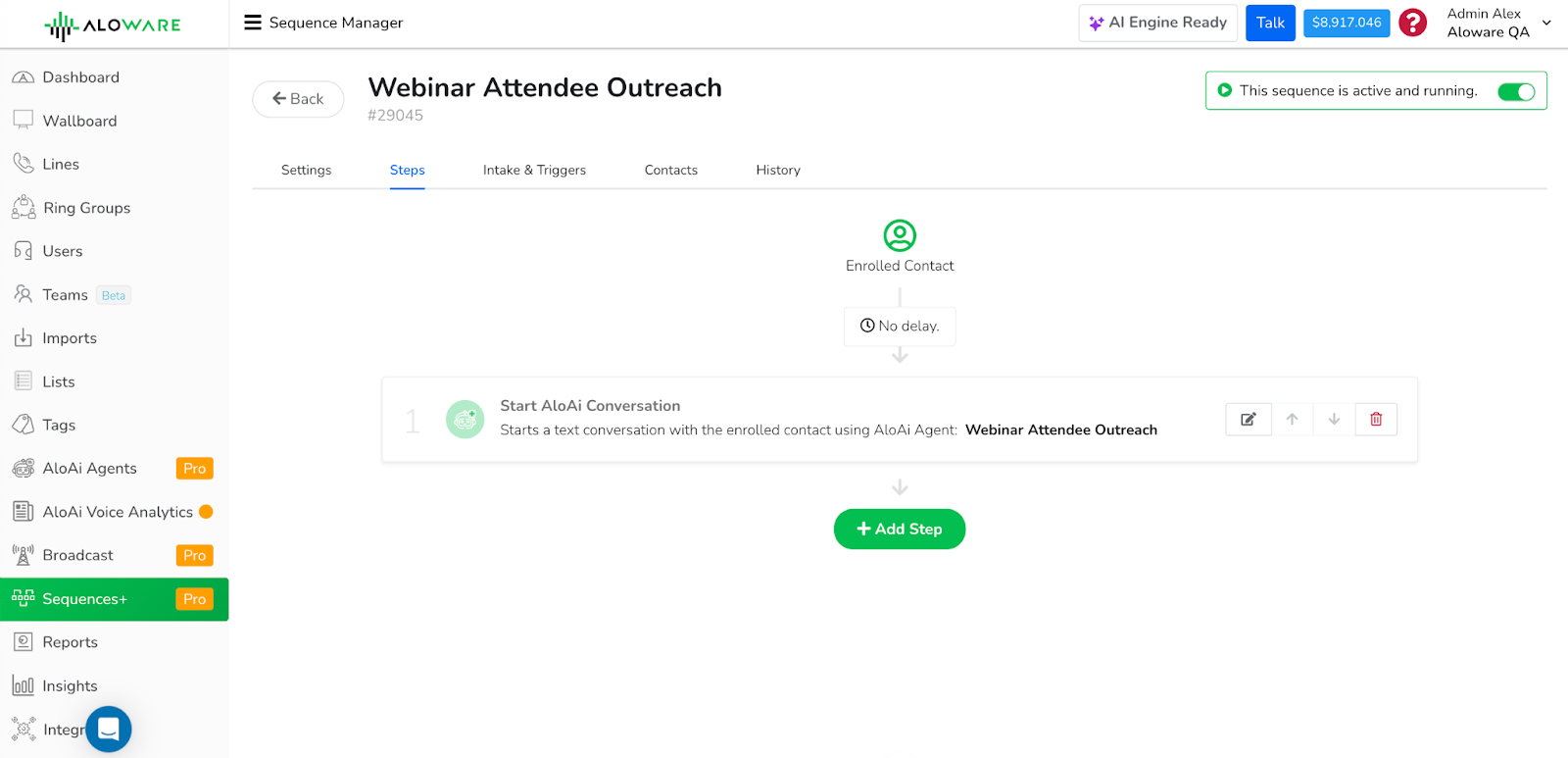
- In HubSpot, build a new contact-based workflow.
- Set the form submission as the enrollment trigger.
- Add an action: Aloware: Enroll to sequence → choose the AloAi Text agent sequence.
- Save and turn on the workflow.
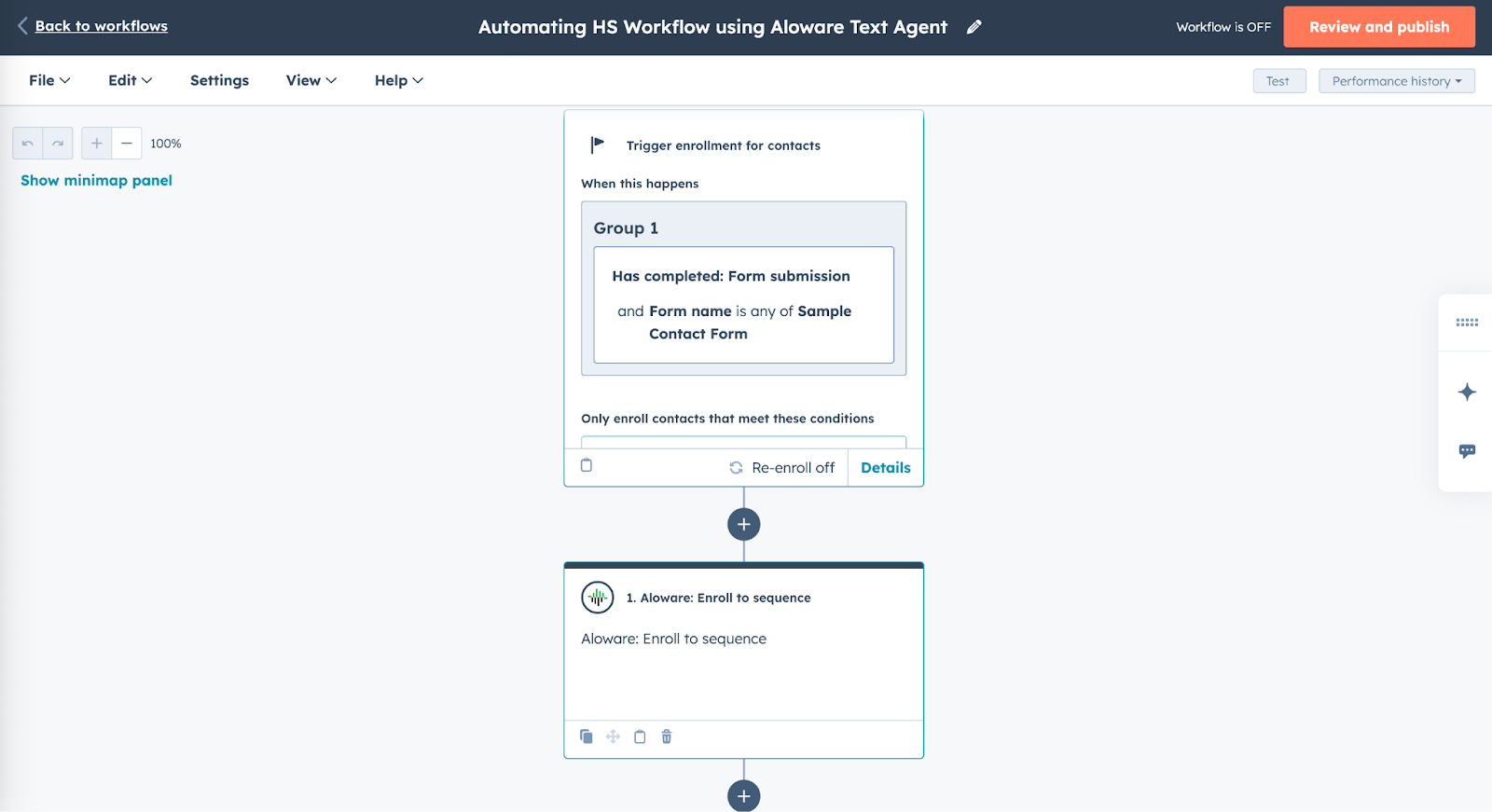
How SMS logging works with HubSpot and Aloware
Once Aloware is integrated with your HubSpot account, calls and SMS messages, whether made from Aloware or HubSpot, are automatically logged to the appropriate contact or company record. This logging is based on matching phone numbers and your contact sync configuration.
Aloware ensures that your team always has a complete and accurate history of conversations, all within the HubSpot activity timeline.
SMS logs show the content of the message and timestamp. This gives your team full visibility into lead interactions without requiring manual updates or notes.
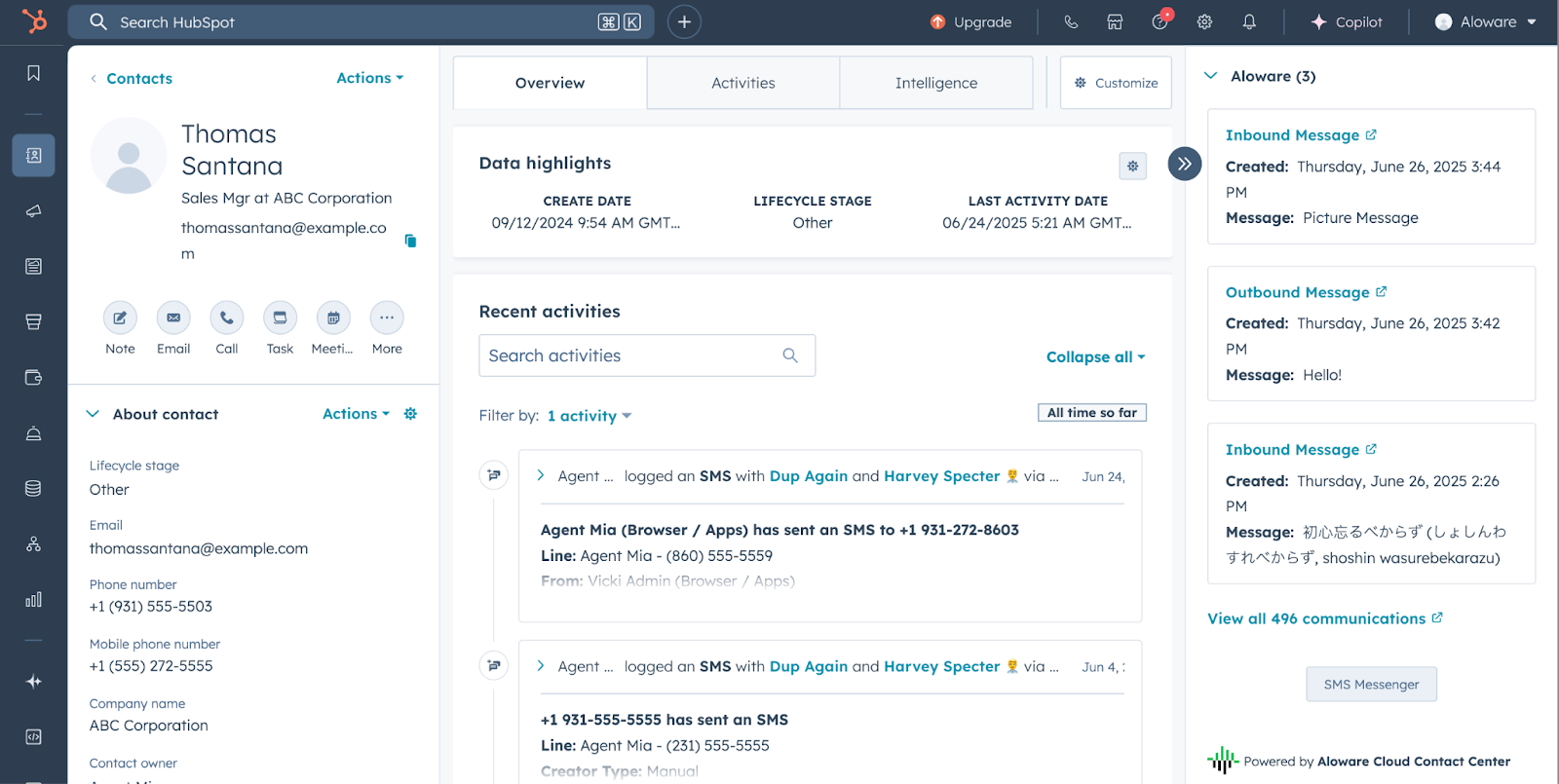
Steps to enable automatic call and text logging in HubSpot
There are no manual settings or toggles to enable logging. Once the integration between Aloware and HubSpot is active and syncing is configured, call and SMS activity is logged automatically.
To ensure logging works:
- Connect Aloware to HubSpot using the Integrations panel in Aloware.
- Verify contact sync is enabled (one-way or bi-directional, depending on your setup).
- Make sure contact phone numbers or emails are correctly matched between Aloware and HubSpot.
That’s it. No additional setup is required. From this point forward, all SMS messages and calls will automatically appear in HubSpot’s contact and company timelines based on the synced records.
Why automating lead response with HubSpot and Aloware makes sense
When a lead fills out a form, every second matters. With HubSpot and Aloware’s form-to-text automation, your team can respond instantly—often within seconds—without lifting a finger. This kind of speed doesn’t just improve response times. It sets the tone for the entire customer experience.
Automation ensures that no lead is missed. Every first message is consistent, and your team does not waste time on repetitive follow-ups. Instead of chasing leads, your reps can focus on real conversations and closing deals.
If your team is still manually replying to form submissions, now is the time to automate that first message and give your sales team back valuable selling hours.
Frequently asked questions
Can HubSpot send SMS on its own?
Not natively. You need an integrated platform like Aloware to send SMS directly.
Is Aloware’s SMS automation two-way?
Yes. Replies are routed back to your inbox and tracked in both Aloware and HubSpot.
How fast is the message sent after form submission?
Typically within 2–5 seconds.
Does this work for after-hours leads?
Yes, automation runs 24/7 and doesn’t require agent availability.