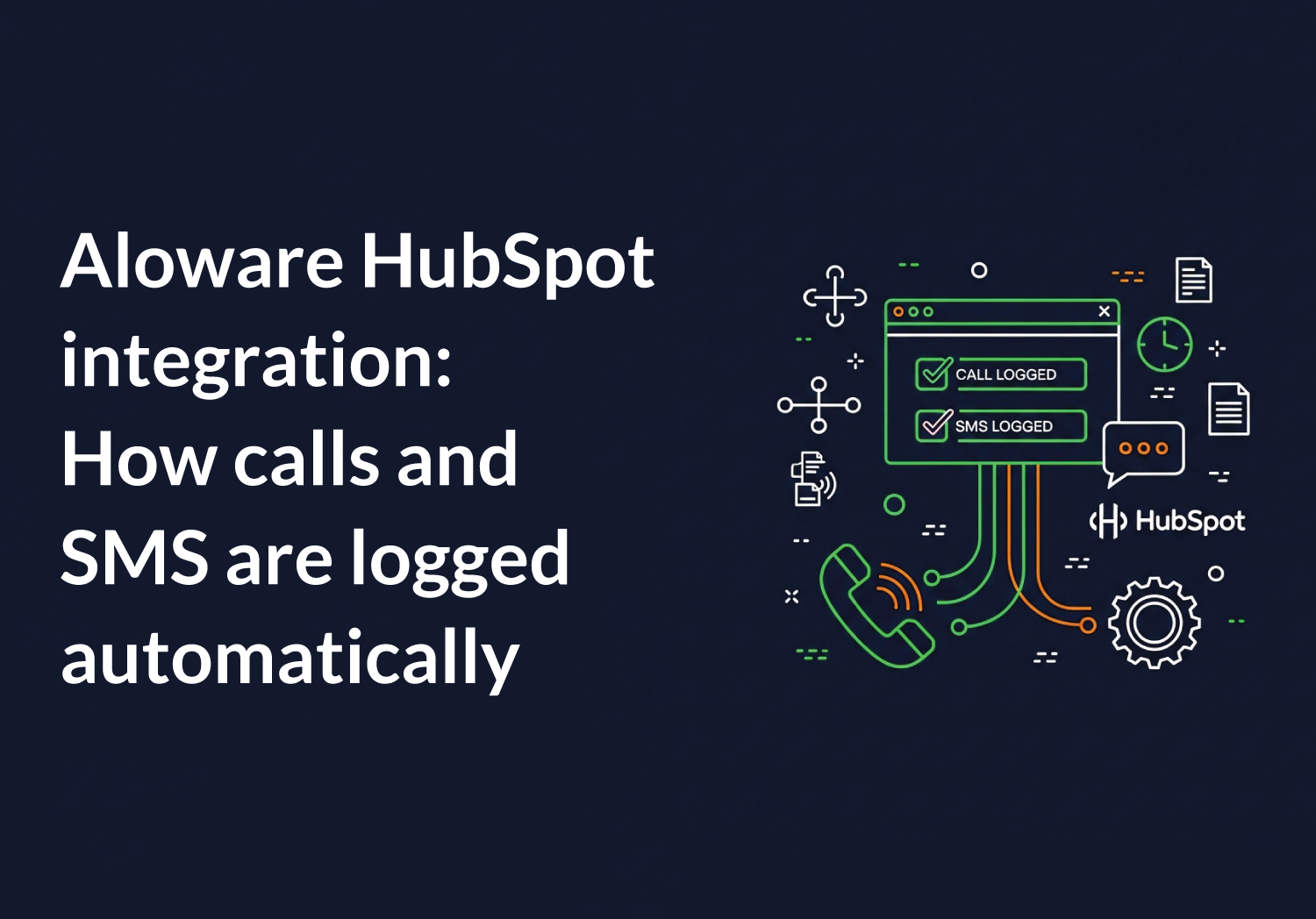Looking to keep track of your team's call and message history inside HubSpot CRM?
Aloware’s HubSpot integration automatically logs your calls, texts, and engagement history. So your team can focus on selling, not manual data entry.
In this guide, we’ll explain how Aloware syncs with HubSpot contacts, deals, companies, and timelines to give you a complete view of every conversation.
How Aloware syncs call and SMS activities in HubSpot
Aloware syncs communications to HubSpot using two matching methods, depending on how the interaction was initiated.
Direct contact mapping
When you make a call or send an SMS from within a HubSpot contact, list, or task view, Aloware logs the activity directly into that contact’s timeline. No guesswork because your record is instantly updated.
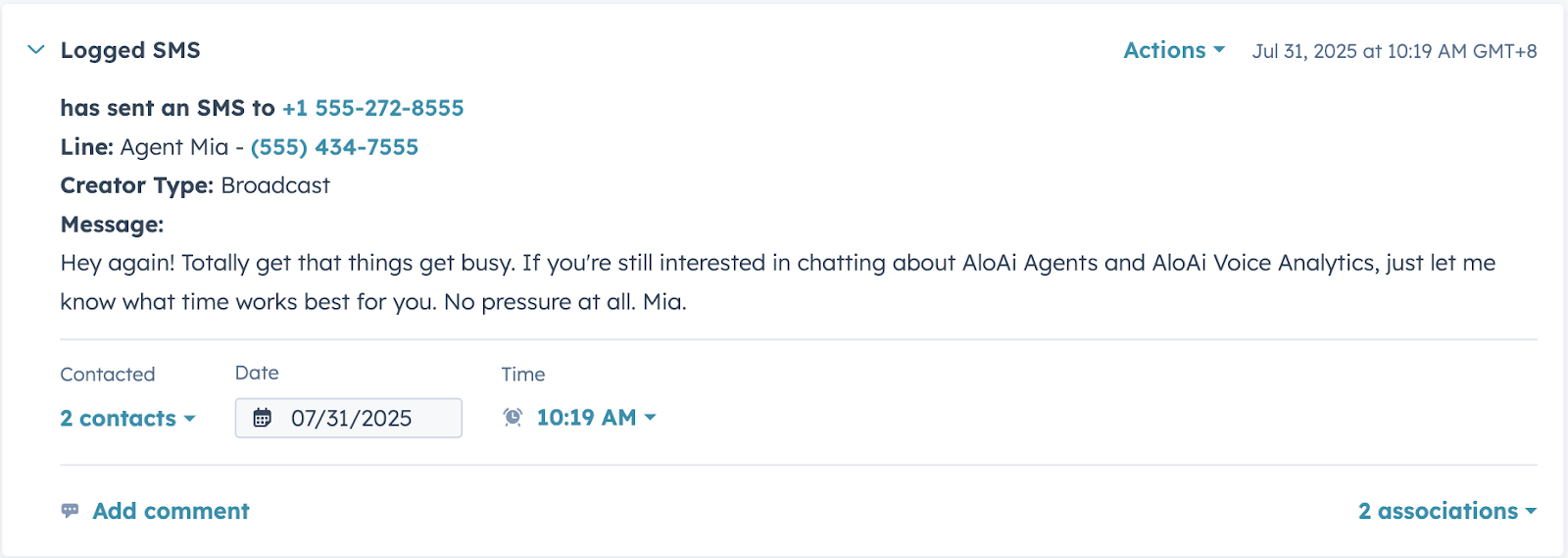
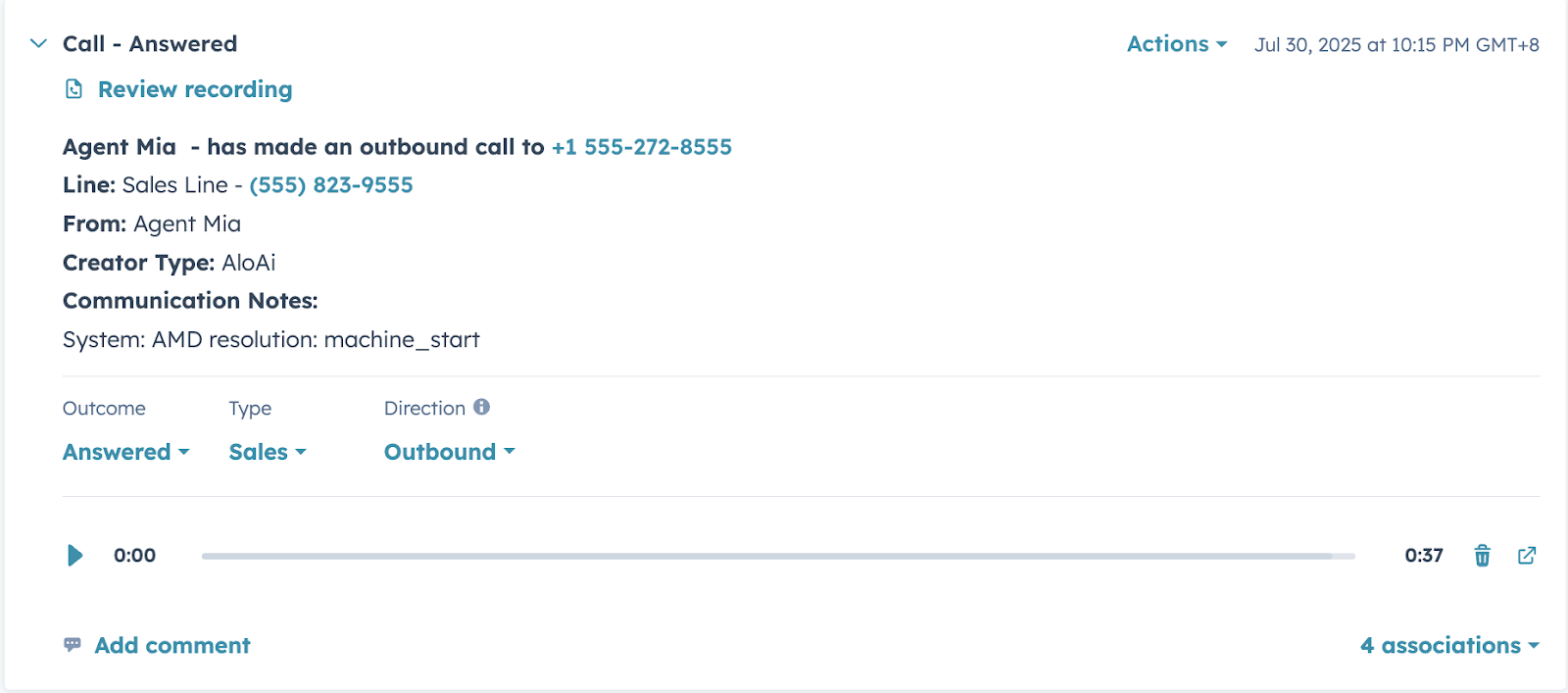
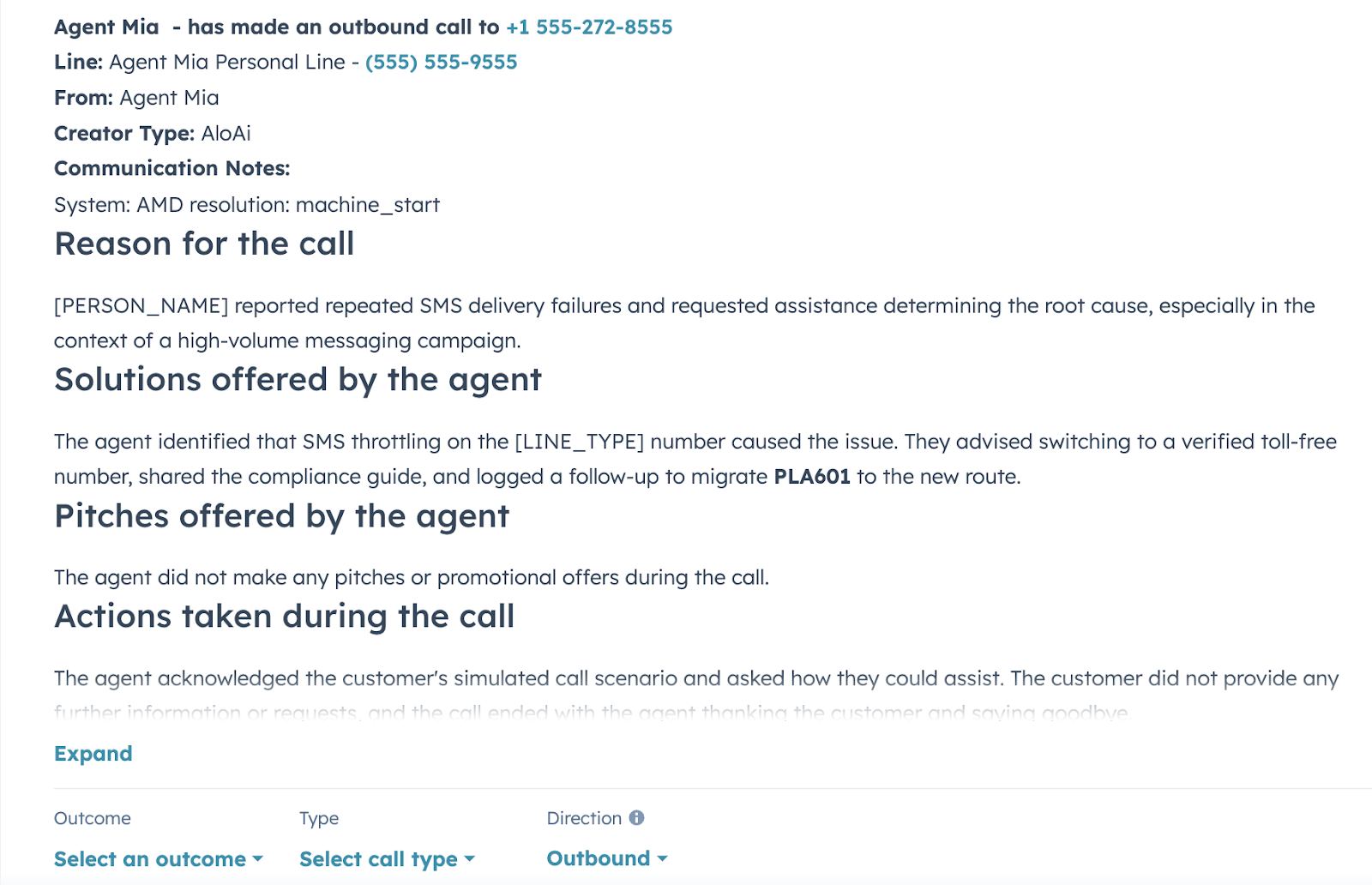
Smart matching by phone number
If the interaction happens outside HubSpot (e.g., via the Aloware dialer), Aloware matches the phone number with HubSpot's default phone number fields.
- If multiple contacts match, Aloware chooses the most recently created one.
- Activity is logged as both Engagements and Timeline (Integration Activity) events, giving you full context on who was contacted and how.
How Aloware logs calls in HubSpot
Call engagement logging
Each time a call is made or received, Aloware logs the following details into HubSpot:
- Call direction (inbound/outbound)
- Call duration and status
- Agent or user handling the call
- Call recording (playable within HubSpot)
- Call type
- Line used
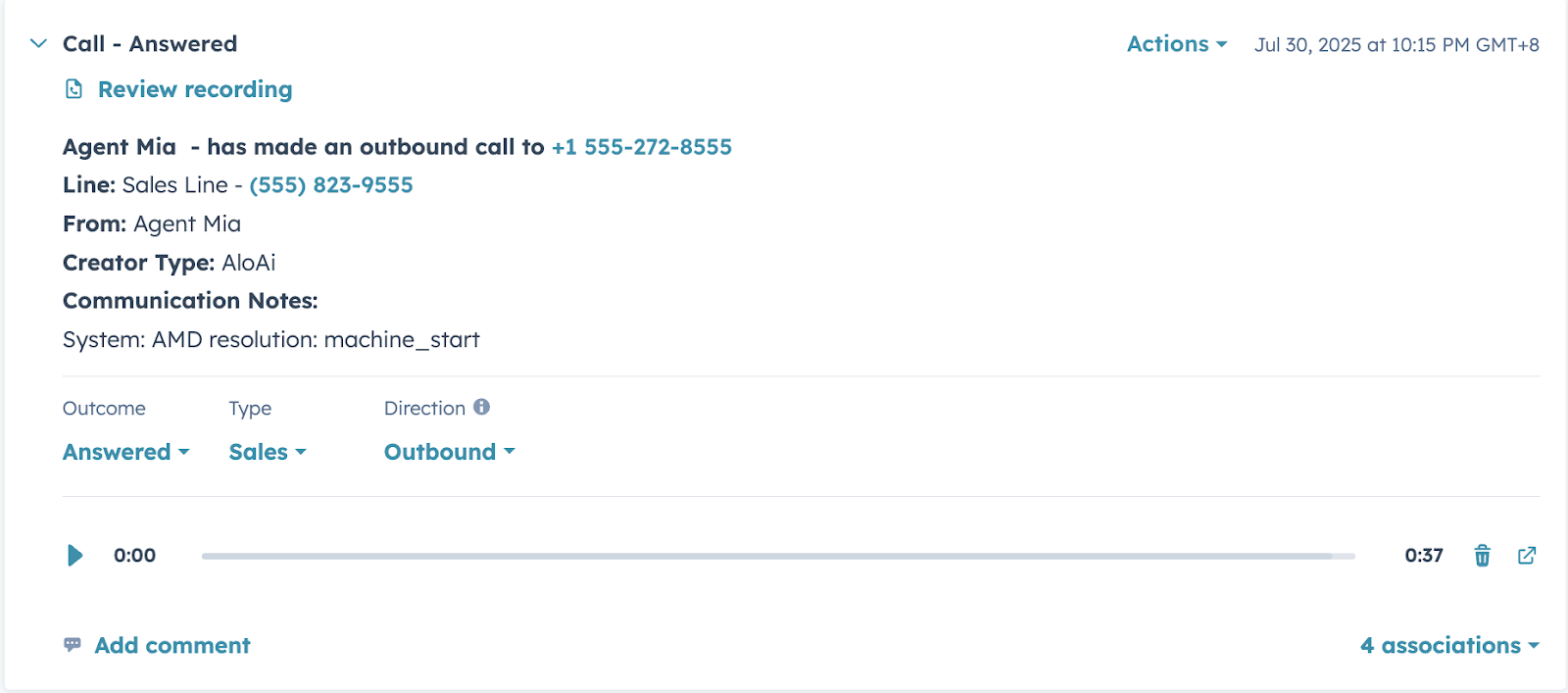
Timeline events
In addition to engagements, calls may appear as integration activity timeline entries, useful for automated workflows and CRM reporting.
How Aloware logs SMS messages in HubSpot
SMS engagement logging
All SMS conversations—whether inbound or outbound—are logged as engagements. Each SMS log includes:
- Full message content
- Message direction
- Timestamp
- Aloware user or inbox
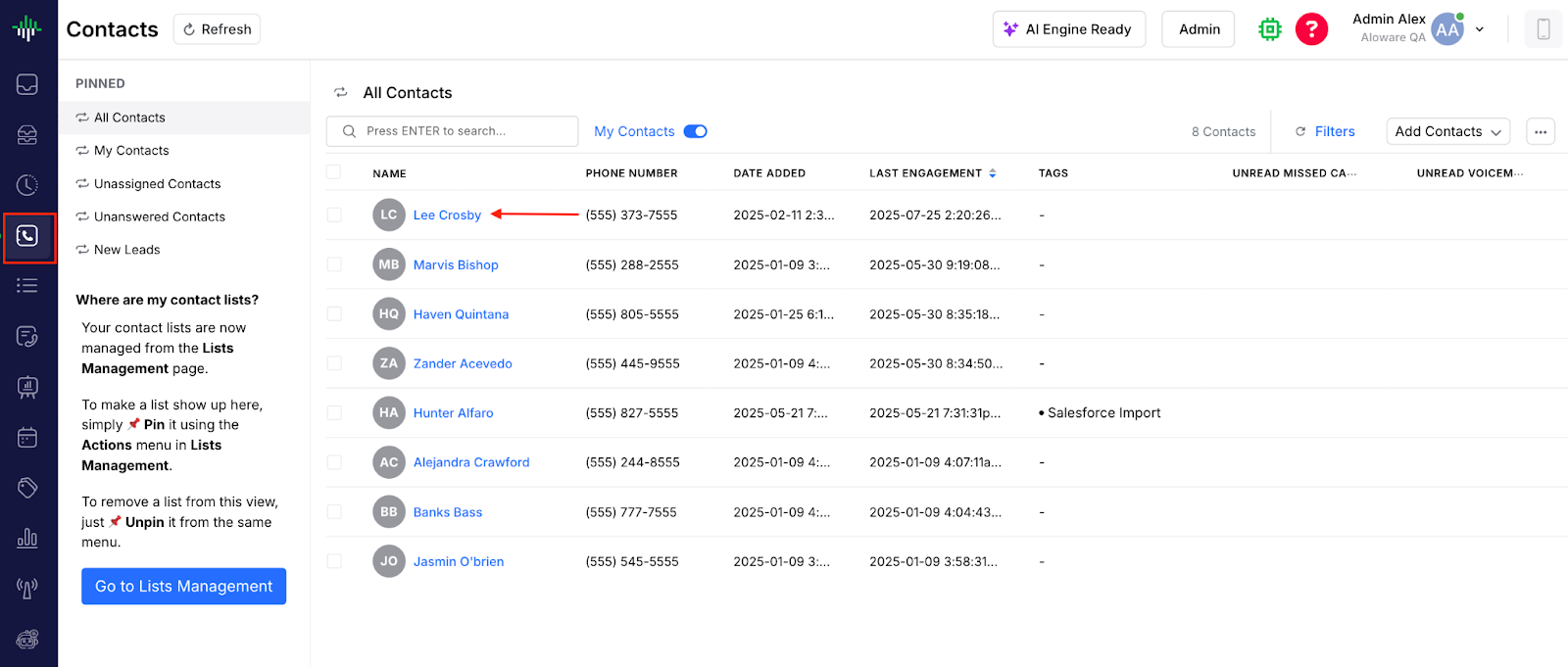
SMS timeline events
You may also see SMS logs appear as “Integration Activity” in HubSpot timelines, especially if synced through automation.
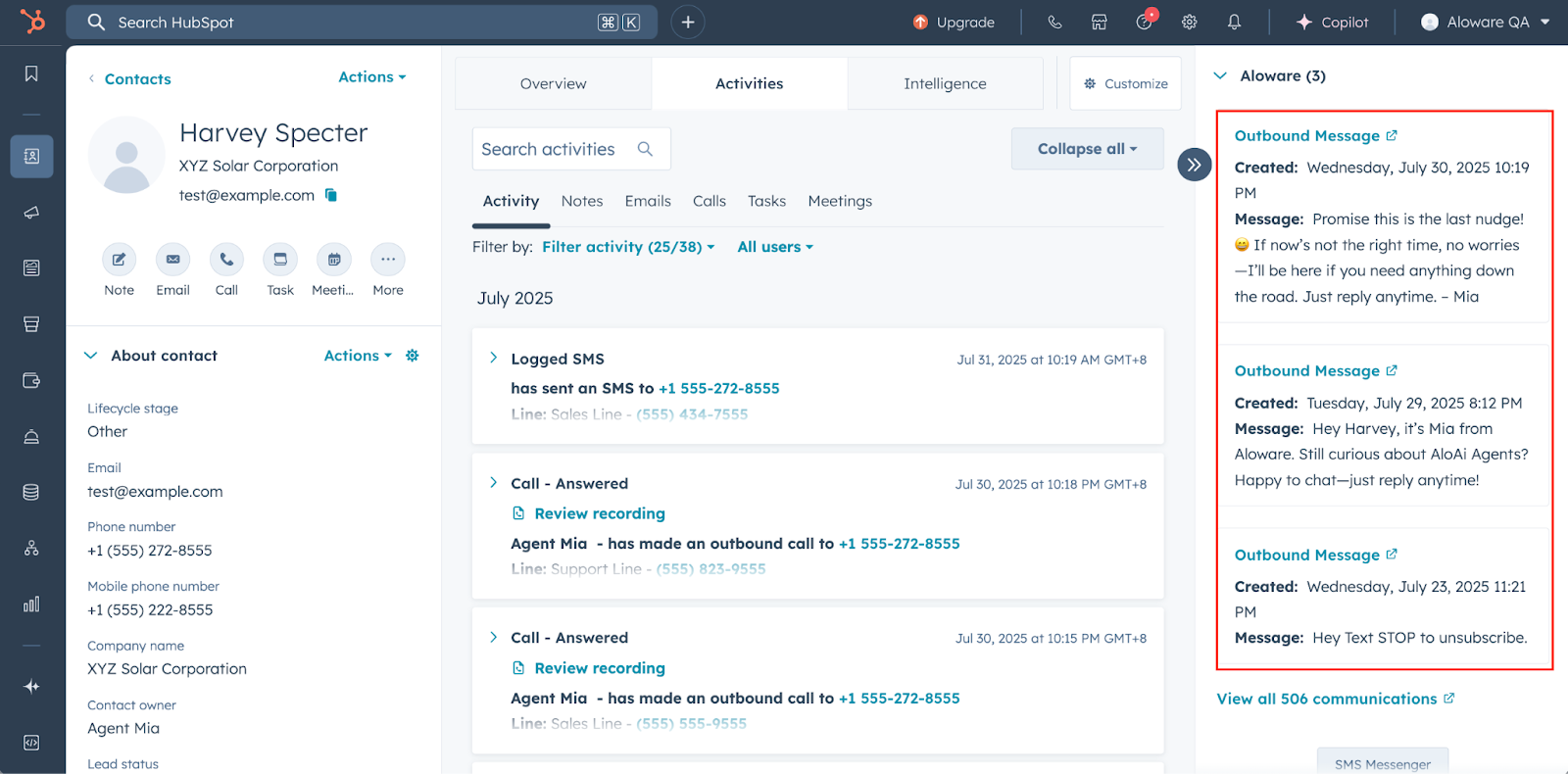
How to view Aloware logs in HubSpot
To make sure you’re seeing Aloware call and SMS logs in a HubSpot contact record:
- Open any contact record in HubSpot.
- Click the Activity tab.
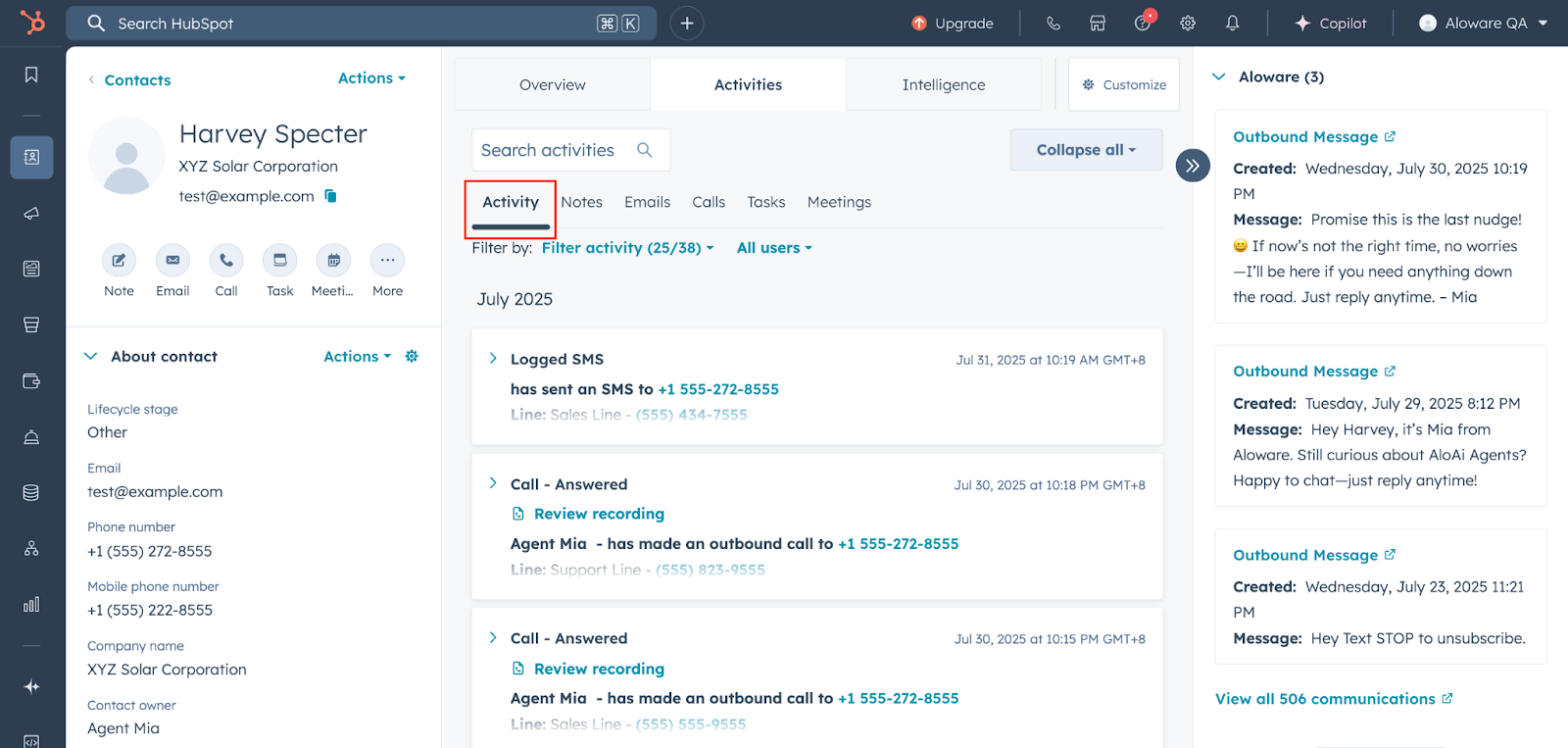
- Select Filter activity and enable the following filters:
- Communication
- Integrations > Aloware Cloud Contact Center
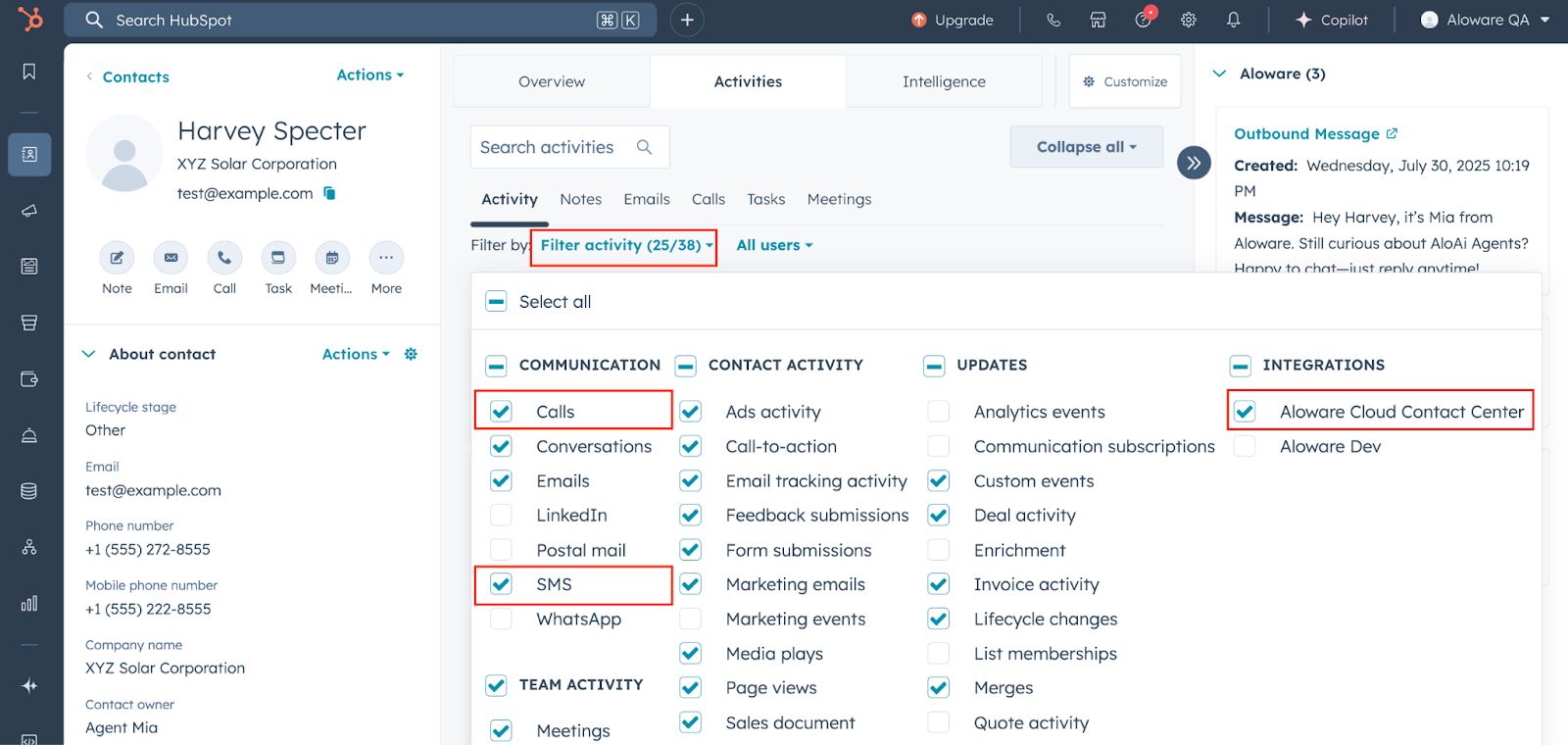
Frequently asked questions
- How does Aloware log calls in HubSpot?
Calls are logged as Engagements and Timeline Events, with full call metadata and recordings available inside the contact record.
- Can Aloware create contacts in HubSpot automatically?
Yes. If a number isn’t recognized, Aloware can auto-create a new HubSpot contact and log the activity there. This can be turned off in settings.
- Do SMS messages appear in HubSpot?
Yes. Both inbound and outbound messages are logged as SMS Engagements and may also appear in timeline activities.
- Can I filter HubSpot activity to see only Aloware logs?
Yes. Use the Activity filters and enable Integrations > Aloware Cloud Contact Center for a focused view.